
Comparative Analysis of Various Baha'i Search Engines
(both "On-line" and "Off-line")
and How to Use them
(Includes instructions for installation and directions for their use.)
by Gregory (Greg) Kagira-Watson
(This December 1, 2004, abridged/update version is based on the April 10, 2002 version.)
NOTE: http://bahai-library.org/start/search_engines.html (<< old) has moved to MORE RECENT location at the same site,
and has also become a later version >> http://bahai-library.com/?file=watson_bahai_search_engines.html (<< later version)
However, the screen shots (pictures) shown BELOW (when you scroll down here) are presently not active at the last link above.
Also, http://www.bahaindex.com/documents/search_engines.html is a backup / "mirror" site (which may not be synchronized).
(if you don't want to read the introductory letter you can click here to skip to the "meat and potatoes".)
To display the text of this document larger or smaller:
For I.E. On the View menu, point to Text Size, and then click the size you want.
For Netscape On the View menu, click on the decrease or increase font.
Introduction
Dear Friends,
If you already have other versions of this, please discard them. They are no longer accurate. Notice revision date on any version of this document that you may be using. In this version new changes on the web have been incorporated (new links in HTML format), antiquated stuff removed, and a number of updates to the software have been included. A short review of new search engine and library called "Baha'i Library" is also new here, though no attempt is made to compare its functions to the other search engines at this time. (See future updates of this review.) I lost my disk and have to find or get another copy. Baha'i Library is beautifully presented and seems to offer a number of wonderful study tools and functions beyond text searching capabilities.
If you have never used search engines to study the Baha'i Writings you are in for a whole new wonderful world! A search engine is a program that enables computer users to search for particular words or phrases within the Baha'i writings or documents (books, compilations and letters). You can copy the section you find in order to create your own compilations for Feasts or Holy Days -- deepenings or personal study. Often they are useful simply to find that passage you have been looking for and can barely remember -- to see what it REALLY says.
The instructions below are primarily for WINDOWS-based computers, though some of the information is generic. There is a section on "ARCHIVE" is included here. Apparently ARCHIVE is the ONLY program for Macintosh computer users currently available, and it also works on the PC. Another source for Macintosh users is also listed at http://www.commonlink.com/~drc/ft/freetext.html, along with a listserv group for supporting Macintosh users (these links may be outdated now, implying that you will have to use google to search for them).
As noted above, this document is available on-line at these third-party sites: http://bahai-library.org/start/search_engines.html and http://www.bahaindex.com/documents/search_engines.html However, the one on my own website is more likely to be the most recent update. Updates will be posted to these URL locations periodically as significant information becomes available. The former (bahai-library.org) presently is updated more quickly than bahaindex when I have a revision.
I have re-written the review with both the advanced user and the novice user in mind. The novice can skip certain sections that the advanced user will be interested in.
One effective way to work with this document is to download it to your computer and call it up with an icon from your desktop. Here's how to do that: Right now you can click on FILE in the top left hand corner of your screen. Click SAVE AS on the menu. When the SAVE AS box pops up you will select the desktop icon (looks like a pencil/pad) for your SAVE IN location. Most of the links are internal to the document itself, but when you are online the saved version called up from your desktop will go out to the web and call in those other resources externally linked. (One caution: If you do download of this document to your computer you will NOT be looking at an updated version unless you go to the web occasionally, compare with the revision date there, and download again if necessary -- storing in the same location, overwriting the first on you downloaded.) My preference is always to work with the document ON-LINE. Storing it on your computer is useful in order to have the Immerse and Ocean "operations manual" always with you, but you lose the capacity of the external links.
You can copy and/or print out these directions, but if you stay on-line (or download the HTML version as mentioned in the last paragraph) and use the links (blue and underlined within this HTML document you are now reading) your study should be easier. Click on this LINK here now to see how it works. After you have viewed a link it will retain a purplish color (no longer blue). SUGGESTION: If you do intend to read this online I recommend that you open any external links in a NEW window, to avoid slowing you down when you go back to the text here in the main document. (This is not as critical if you work with this HTML stored in your own computer.) For internal links, just double click with the left mouse button. (You can tell an internal link -- those that go to other sentences and paragraphs in this same document you are now reading -- by placing the mouse over the link and looking at the URL address in the window on the bar at the bottom of your screen. If the address has a # sign in it, it is internal.) For external links, just right click when your cursor is over the link, and then select the "open in new window" option. (I can hard-wire these differences later, but don't have time now.)
I welcome and invite comments, suggestions, and updated information from both users and creators of these wonderful tools. I am sure that I have left some things out or made some errors. Please tolerate some redundancy if you read straight through the document. This was intentional and necessary because the document is hypertext and some sections will be skipped by some people, requiring certain concepts to be repeated in more than one section so that each alternative paragraph can stand alone.
Speaking of making this shorter, if you don't want to read the rest of my little introductory letter here, you can click here to skip to the Table of Contents.
A word of encouragement if you are a novice: (If you are not a novice skip this.) If during any portion of these instructions you do not understand what we are talking about, then that section is not for you. Just skip it. Don't try to understand it. Don't try to do it. It is not meant for you. The document is written to accommodate several different levels of prior experience though not yet organized well enough to separate these levels into different sections.
My thanks to Jonah Winters and Casper Voogt for making the host sites available.
Enjoy... and "happy searching."
Warmest Baha'i regards,
Gregory (Greg) Kagira-Watson
(Sorry, no email link in order to prevent spam email harvesting)
+++++++++++++++
Table of Contents
(click on unlined links below to go to those sections)
If you intend to read this online I recommend that you open any links that do not go to linked locations within this same document in a new window. Click here for directions.The major "On-line" (WWW) Search Engines and Reference Materials
"Off-line" Search Engines and Reference Materials (to use without the web)
- The Bahá’í Reference Library -- an agency of the Bahá’í International Community (advanced mode)
- http://www.bahaindex.com
- http://metalab.unc.edu/Bahai/TrueSeeker/
- Other on-line resources: (See new downloadable formats for PalmOS and Pocket PC)
- FTP sites on the web
- "Baha'i Library" -- (Announced at the Milwaukee Conference 2001.)
(Note: In most cases, when comparisons are made in this document, Baha'i Library was not considered because I have not fully reviewed it. Thus, for example, when I say "MARS is the best at reliably inserting the source of the quote", you have to consider that Baha'i Library may be just as reliable. If I have left out a virtue of Baha'i Library, this does not mean it does not have the feature. My apologies to the author.)
- Immerse -- A FREE downloadable engine with texts. DON'T overlook this even if your favorite is one of the others! (Especially concerning footnotes feature.)
I recommend getting Ocean FIRST simply because it is easier to download and it will give you some experience and confidence in the process.
- Download Immerse (two ways from two sites.)
- Get Getright for downloading Immerse (& other software) from the Web
- Netzip Classic for downloading and un-zipping
- Un-zipping Immerse (You may want to skip above steps & jump to this)
- Installing Immerse
- MARS (Multiple Author REFER) Now FREE from http://www.oc-bahai.org (Other software previously available only from crimsonpublications.com -- REFER, the King James Bible and translations of the Q'uran -- are also there free and can be downloaded by anyone from the site.) The direct link is http://www.oc-bahai.org/crimson/index.php if you have trouble reaching the site with your browser.
- OCEAN -- (FREE search engine -- NOW with automatically downloading TEXTS! )
- Guide to the Contents of Ocean
- Downloading OCEAN
- Sources for texts you can import into OCEAN
- Getting your text into OCEAN: (The makers of Ocean now provide it!)
- http://BahaiResearch.com is the latest (March 2006). It's an "Ocean-like" program that runs directly from the web, without any required downloads. Very nice.... Very needed.
- Features:
=======
1) All the Ocean languages
2) More languages including: Persian, Arabic, various Eastern European and Japanese etc.
3) You can natively search in any language and narrow your search to any book or group of books.
4) No need to install any software and because it's a web application, it will work on all PCs, Macs, and older low-power machines.- Star of the West (from the makers of Ocean)-- (via SIFTER) Has all 8000 pages with photos!
- Free "ZoneAlarm" firewall and free "EditPad" text editor (for "cleaning" texts)
Cost Instruction Manual Expandable
/updatableSize Operating System Footnotes Windows "FIND"
cntrl-FSearch
CriteriaMARS was $100
now FREEYes No 18 Megs PC cntrl-F
AB1No/ works as footnote Words / Indexed Immerse Free or $35 No/Yes No 34 Megs PC YES!
Flyover-
"popups"
cross-refYES! Words / Indexed /
BooleanOcean Free No/Yes Yes/ Automatic online 300-400K
60-160 MegsPC Yes /
embeddedYes, works in edit mode only "Google" Words/ "Enhanced logic... (beyond Boolean) "Fuzzy" Baha'i Library $129 Yes Yes/ online 600 Megs PC Unknown Unknown Boolean and key words Archive / Inforapid $35 Limited Yes/ Manual 100K
60-160 MegsPC /
MACEmbedded Yes, works in PC edit mode only Literal key words FreeText
fSearchFree No Yes/ Manual 100K
60-160 MegsPC /
MACEmbedded Yes, works in PC edit mode only Literal key words True Seeker N/A Brief Instructions N/A N/A N/A No? Yes Boolean Now you may want to go back to the top or read my introductory letter, if you have not already. If you have not figured it out already, all text in blue and underlined within this HTML document that you are now reading is a LINK that allows you to jump to different sections in the document -- to add clarification and additional information on the same or related information. This links are a navigation aid through the document. After you jump to the new location you use the BACK arrow (or menu item saying the word "BACK") on your browser (Netscape, Internet Explorer or AOL, etc.) to get back to the location in the text where you clicked on the link.
This review does not cover the various software in the chronological order that they became available for use in the Baha'i world. If you want to get a sense of how the concepts of searching evolved along with the development of products over time you would study first MARS, then IMMERSE, and then OCEAN along with its contemporary Baha'i Library.... Each successive generation has built on the experience of its predecessors.
"Immerse yourselves in the ocean of My words, that ye may unravel its secrets, and discover all the pearls of wisdom that lie hid in its depths." -- Baha'u'llah
+++++++++++++++++++++++++++++++++++++++++++++++
Before you begin any computer search of text, here are some generic guidelines:
At the time you install ANY of these search engine programs, I STRONGLY recommend disabling ANY anti virus software during install, particularly Norton and McAfee. Otherwise YOU CAN CAUSE SERIOUS PROBLEMS and you might have to reinstall Windows... have to reformat your hard disk first, etc. Not fun.
Less is More
Keep in mind that during any search with ANY of these search engines, the more words you use for your criteria the less likely you are to find your quote, UNLESS you are CERTAIN that you remember the phrase EXACTLY as it is quoted in the text. The converse of this is that if you are not specific enough you will wind up with a lot of excessive text that you were not looking for, and it will be difficult to cull your desired quote from all that you received. The trick is to find a balanced approach in order to refine your search. For some types of searches (with a particular search engine) you might use one strategy and with another objective (using even a different search engine) you might employ another strategy. Experience is the only way you will learn this.
For example, if I am looking for a quote that I know really well -- something I know will be easy to find -- I often use MARS (when I know that MARS has the book) because I like the way MARS inserts the source of the citation into my document, along with the quote. If I am looking for "everything" about a subject that I am researching I always use both Immerse and Ocean. Sometimes my need for two different translations of the Qur'an necessitates this. For example, if I am in Immerse, I must go over to Ocean or Archive to find Yusuf Ali's translation. Ocean comes with the Rodwell translation, but I imported Yusuf Ali's translation since Adib Taherzahdeh and a number of other Baha'i scholars seem to like it better. Mr. Ali's translation is, generally speaking, the translation preferred by most Arab speakers (never referred to as a translation of course, but rather as an "interpretation") BTW: You can find it on the web at http://www.uah.edu/msa/quranYusufali.html
Here are some common mistakes with "Boolean" searches: Consider, for example, if one of the words in a phrase your are looking for has quotation marks around it in the actual text and you do not remember that it requires these marks -- you will not get ANY finds if you list words beyond the boundaries of the quotes. Example: If you were searching for the "red" apple and you typed in all three words without the quote marks. On the other hand, if you search for that word "red" by itself without the quotes your passage (your word) would be included in the sections of texts that come back to you in the "find" (found text). However, there would also be so many other texts in your find that you might not be able to locate it within such a vast list. So single words will work in some cases but at other times you must use "second word" criteria. Boolean uses the "and" / "or" conventions that you are doubtless familar with if you have done searches on the web, especially before google.com was invented. (See "and/or" in the third paragraph below.) Without Boolean logic it becomes a little tricky, but new "google"-like methods (such as the "subtracting" feature and "fuzzy logic" in Ocean) make it possible while remaining friendlier than memorizing Boolean rules. Still, I sometimes wish that the Boolean rules were available in Ocean and MARS, though Ocean now has something better called "fuzzy logic." Only Immerse, fResearch and InfoRapid (option in Archive) provide you this flexibility of Boolean logic. Note that "and" and "or" must be in lower case for the Boolean search criteria to work.For example: Since the name of Muhammad (Peace be upon Him) is spelled at least three or four different ways throughout the world of literature it might be useful to look up all references at once, or to find all the references or passages, no matter the spelling. Thus, in Immerse you could (would have to) say "Muhammad or Mohammed or Mohammad" to get all the references to ANY of the three variations -- all at once. (Of course you would never actually do this without looking for some other words along with the Prophet's name since you would simply get too many results.) It is interesting to note that if you put in only the first spelling in MARS you would not get the two instances of "Mohammed" that Immerse finds in "Foundations of World Unity" (page 23) and "Tablets of Abdu'l-Baha" (page 92). (By the way, you must use lower case for the "or" in most Boolean search engines.)Without Boolean or "fuzzy" logic you are limited to searching for each different spelling separately. Boolean allows you to look for all the variations in one search but constrains you to the use of conjunctions -- and this sometimes makes the effort either too difficult or almost impossible, depending on what you are trying to do.
FUZZY logic is better than traditional Boolean for our search purposes and allows the search engine to find all three of the variations on the spelling of Muhammad (PBUH) without having to have the exact spelling -- and without having to type in the "or" conjunction (delimiter). You just type in one of three variations of the Prophet's name and the search engine finds the passages with ANY of the three variations. Right now, between MARS, Immerse and Ocean, Ocean is the only one that will do this (though not as yet -- in vers.169). In the earlier versions of Ocean a "similar words" mode was introduced and it actually worked well. Chad (the author/programmer of Ocean) is bringing back a newly improved form of it (including possibly a Fuzzy "OR") that should be more helpful than Boolean logic. (Fuzzy logic should appear soon after Version 165.) (Click for more tech info.)
(Incidentally, Ocean found 6055 instances of Muhammad in 868 documents, 55 instances of Mohammed while searching through the same 868 documents and 15 instances of Mohammad. It is interesting that Ocean provides 53 more references to Mohammed than does Immerse, but this is because so many more texts are available in Ocean.)
- What is fuzzy logic? Fuzzy logic is a superset of conventional (Boolean) logic that has been extended to handle the concept of partial truth -- truth values between "completely true" and "completely false". It allows for the handling of unceratinty and vagueness and has been applied to a wide variety of problems.
When searching, you may wish to avoid using plurals or multiple word combinations in some instances and include them in others. For example, with some engines, a search for "Christian Faith" will return all pages which contain the word "Christian" and all the pages which contain the word "faith" -- not just those for Christian Faith, unless you put it in quotes. (Other search engines do not like quotes.) Using only the word "Christian" will return just the ones related to Christian. Obviously, leaving out the word "Faith" eliminates a large number of results not directly related to Christian. Using either one by itself may give you lots of stuff you don't want and vice versa. Likewise, a search for "race unity" would yield more precise results using only the word "race," rather than both "race" and "unity." This gets a little tricky and expertise comes only with practice. Boolean logic (use of "and" & "or", etc.) adds some power to the mere use of keywords. You have to experiment a little to get the feel for each search engine and learn the differences. You may have to make two searches to get the "whole" of the references, or even use more than one search engine -- though neither of these is usually necessary. Unless the database has been stripped of special characters (as MARS has), one specific example where two searches would be necessary would be with words that may or may not contain the diacritical marks -- i.e., The Báb (with the diacritical mark) and the Bab (without the mark) will yield different results. (In my Ocean text-base I find 124 references of the former and 13,689 references of the latter in the same 627 documents.)
I find that I still must use three different search engines for any comprehensive search, before I am comfortable that I have found everything. (It will be nice when the days comes we will not have to do this.) I use MARS, Immerse and Ocean together because each has a different approach and different texts. MARS and Immerse miss references more often than Ocean, while Ocean usually will give me too many responses unless I know how to refine my search. MARS has a very limited number of texts so it is never comprehensive, while Immerse requires a little more munching to make it find what I am are looking for. Ocean has access to all the texts. Now we must wait and see how Ocean evolves as an engine that can provide narrow searches without boolean delimiters. As mentioned, "fuzzy logic" will again be re-introduced as superset of conventional (Boolean) logic that has been extended to handle the concept of partial truth -- truth values between "completely true" and "completely false". .
The Beta version of OCEAN was an exception to the "exact wording" requirement of the other search engines. You could find your quote using the "similar words" function in Ocean without having your quote or even the words in the quote exact. "Fuzzy Logic" controls the "similar words" function in the current versions of Ocean. The original Beta version had 3 search modes and now there is only one "search type" with delimiters.
+++++++++++++++++++++++++++++++++++++++++++++++
The following search engines (with texts) are available "On-line"
(These are great if you are at school or in the library and don't have access to your computer at home.)
True Seeker at http://metalab.unc.edu/Bahai/TrueSeeker/ (has online search capability -- (used to be http://sunsite.unc.edu/Bahai/TrueSeeker/ (don't use) Your URL address display will show http://www.ibiblio.org/Bahai/TrueSeeker/ when you use the above URL at metalab, but it sometimes will not load using "ibiblio" so I have given you the actual host site address at metalab since it seems to be more reliable to load. True seeker will allow you to search the Bahá'í Writings using a "KeyWord In Context" (KWIC) search. The term "URL" means Universal Resource Locator and refers to the http: address in your browser (Netscape or Internet Explorer or AOL, etc.)
Also there is online search capability at these online locations:
Casper Voogt's ( http://www.bahaindex.com )
(also see page http://www.bahaindex.com/soft.html )
"Baha'i by Subject" ( http://BahaiText.Info ) developed by Jerry Collier Jericho@Tyler.net
Jonah Winters' Google search ( http://bahai-library.org/search )
The Baha'i Concordance (http://www.concordance.com/bahai.htm )
Baha'i Research (http://bahaistudies.net/fresearch.html -- allows Boolean-type searches and importing ASCII texts by users to the database.)There were a couple of other sites for search engines, but the links no longer seem to be active.
Actually, here is one called FreeText that you can download for off-line use: http://www.markfoster.net/fresearch.html a free Bahá'í text search system for Windows, with a MAC version also at http://www.commonlink.com/~drc/ft/freetext.html
+++++++++++++++++++++++++++++++++++++++++++++++
Also check these out for other Baha'i computer resources online:
The Bahá’í Reference Library -- an agency of the Bahá’í International Community http://reference.bahai.org/en/
Bahá'í Writings in Electronic Formats -- includes the Writings in downloadable formats including HTML, iSilo [PalmOS] Microsoft Reader [Pocket PC, Windows]
These should also be downloadable: http://bahai-library.org/books
AND for more general info there see: http://bahai-library.org/resources/bcca.html
And http://www.bahai-library.org/etc/catalogue.author.html
Baha'i Faith Annotated Bibliography which has some information about where to download texts and how.
Bahá'í Academics Resource: http://www.interlog.com/~winters/home.html
Resources on the Internet http://www.faqs.org/faqs/bahai-faith/resources/
OR http://www.faqs.org/ftp/faqs/bahai-faith/resources
Also http://www.detroitbahai.org/text/resource.htm
And http://www.bcca.org/services/srb/organizations.html
List of publishers of Baha'i books worldwide: http://www.Bahai-Books.org/
Also, these links on the Qur'an should be useful:
http://www.uah.edu/msa/quranYusufali.html
http://www.usc.edu/dept/MSA/quran/qmtintro.html
http://www.usc.edu/dept/MSA/quran/
+++++++++++++++++++++++++++++++++++++++++++++++
"Off-line" Search Engines (using a CD-ROM or program on your own computer):
There are four main off-line search engines being reviewed here:
"Baha'i Library," "Immerse," "MARS," and "Ocean."
"Archive" and "Freetext" will also be reviewed for Macintosh users. (Also "Bahá'í fResearch")
+++++++++++++++++++++++++++++++++++++++++++++++
"Baha'i Library 2000" (new)
Since I have not personally reviewed "Baha'i Library" (I will abbreviate as "BL") I am listing it first. It appears to be an exciting addition to our tools for research of the Baha'i Writings. The product was announced at the Milwaukee Conference. I will simply include the information provided by the publisher.
Here is a quote from their advertisement: "The great feature of the software is that you can ADD your own text files to the program without any need to purchase any upgrades. We will provide upgrades for new texts on line. You can simply download and add the new messages from the Universal House of Justice." [Ocean has this feature too.] More detailed features of the program can be reviewed at: http://www.bahailibrary.com/features.html
The CD-ROM includes the following texts and supplements:
The "Media Center" on the CD provides images that accompany the definitions in the Dictionary. I like the idea of being able to view images of historical figures and locations. Some people have reported some difficulty installing it. It does occupy about 500-600 megabytes of hard disk space so if you have only 1.2 gig capacity you may want to wait until your next hardware upgrade -- that is, unless BL will offer you the option of leaving the images on the CD-ROM and interacting with them from there (operating with the CD in the CD-ROM drive) and downloading only the texts. (I don't know if this is an available option.) The large size is due mostly to the graphic images and the audio files associated with it. (See size comparisons to MARS, Ocean and Immerse below.) The cost of the Baha'i Library is $129, and it comes in a beautiful box, along with documentation. I do not know whether the price includes shipping.
+++++++++++++++++++++++++++++++++++++++++++++++
MARS -- Multiple Author REFER System.
MARS -- Multiple Author REFER System. CD-ROM of Central Figures and Institutions of the Baha'i Faith. It costs about $100 and comes with documentation (instructions). NEWS FLASH! Now FREE from http://www.oc-bahai.org (For PC-Windows 3.1/95/98 -- click here to see a report on some potential problems with Windows 2000 and Windows ME )
To place an order call Crimson Publications 949-240-2092 or order online at http://www.crimsonpublications.com/ OR email sales@crimsonpublications.com OR support@crimsonpublications.com (These addresses and phone numbers may not work anymore.)
Description of Features:
Contains original texts from the Báb, Bahá'u'lláh, `Abdu'l-Bahá, and Shoghi Effendi -- Guardian of the Baha'i Faith. Also, "Lights of Guidance" -- a compilation centered on themes -- is on the NEW MARS CD. Other new add-ons can be purchased separately if you have an earlier version (just go to the web site). They include: Tablets of Abdu'l-Baha, "Developing Distinctive Baha'i Communities" and the unparalleled history of the Faith (The Dawnbreakers -- including the English translation of the French footnotes). My comments about MARS will not not be so much about how to use it (as they are with Ocean) since MARS comes with its own documentation. For example, I will not detail the procedure for making compilations (using F4 function) as I do for Ocean ( see F5 function).
The search routine is very fast, and it is especially easy to use a "second word" for your search criteria. "Immerse" also has a "second word" search that is actually easier to use and more powerful, although you might not know it is there unless you read my explanation below. MARS does not allow Boolean logic search criteria as does Immerse. ("Ocean" does not have a second word search feature, per se, although in the early version it had three categories for searching and two of them approximated this feature. The latest version is designed to be just more functional than a "second word" search, the author claims. See "second word" explanation for OCEAN.)
MARS operation:
Lookup time is negligible. One nice thing about an indexed system like this is that you can never search for a word that is not in MARS, since MARS forces you to choose the right word or "corrects" your spelling of the input criteria as you try to enter it. The downside of this feature is that you cannot cut and paste words or phrases into the search criteria box. You must ALWAYS type it or select from a list that pops up. The pros and cons of this feature become obvious the first time you use it. (IMMERSE and OCEAN are not limited by this "paste in the criteria" limitation of MARS. Ocean also "saves" previous searches that you can call up from a pop-up list.)
The note manager in MARS is a nice addition, though I rarely use it, preferring a word-processor instead. MARS cannot look up dates numerically, whereas the other search engines listed here can. MARS is the "fastest" of the search engines, because of the way the files are indexed. (IMMERSE and OCEAN are also very fast.) Unlike OCEAN and "Baha'i Library," both MARS and IMMERSE are limited to the texts that comes with them.) You cannot import more documents to MARS unless the publisher supplies them. (It is uncertain whether future texts will become available since Lee Nelson's passing. Also see NOTE below. You may Contact Crimson for more information. (Best no longer to contact Crimson but refer to http://www.oc-bahai.org/crimson/index.php).
After you have searched and found your text or quote you simply drag your cursor across the text you wish to capture ("cut"). (Hold the left mouse button down, thus highlighting the section you want to select.) Let go of the left mouse button and the text will remain highlighted. Now simultaneously press the ctrl key and the letter C (cntrl-C) and you will have captured the text into your transfer buffer. You can now paste the text you highlighted into your word processor (using cntrl-V). Place the cursor where you want to deposit ("paste") the new text, press cntrl-V and "bingo" there it is. If you are lucky, at the end of the section you paste into your newly created document the name of the Baha'i book or reference will appear, along with the page number.
MARS is the BEST of the available search engines for reliably inserting the source of the quote you are capturing into another document. MARS automatically pastes in that information as you "cut and paste" the quote, while you may have to type the citation source at times with the other search engines. Granted, while other engines will tell you where the quote is from; they simply may not carry that information over with your "cut and paste" of the quote. Immerse will supply the source automatically most times (though never the page number), and at the time of this review Ocean is even less reliable because it depends on the text you are using as a source. [Seems to have been corrected in Ocean versions above 160 since it reformats the text as before supplying it with Ocean Bookshelves (formerly called "libraries").] Immerse has an "Options" menu that allows you some variation in the display format of this inserted information.
[Technical note: To correct this weakness in Ocean, you can manually modify all the texts so that they comply with the program's requirement for picking up the name of the text and page number. I believe it has to be in the header. Chad Jones, the programmer of Ocean, may eventually include a routine that takes care of all this... and maybe he has already at the time of this review. -- Seems to have been corrected in Version 160+. -- Most likely it is not worth your time to do the work manually for every document, though it might make sense for any you use quite frequently. I simply make a mental note of the book title and page number and type it in at the end of my quote, if it does not appear automatically.]
Footnotes:
MARS, Immerse and Ocean all have footnote features. MARS is not too obvious, although if you pass your cursor along the tool bar you will find it. (Look for the AB1 icon.) OR, you can always call up "HELP" to learn more about it. MARS also has a popup window using a "cntrl-F" which is sort of OK, but a little confusing since "cntrl-F" is normally associated with the FIND feature of WINDOWS. It only works when there actually is a footnote on the page you are viewing, so it does nothing when you press it at other times -- a great disappointment if you thought you were going to use the normal FIND feature of Windows (disabled by MARS). Also, Ocean has disabled the Cntrl-F feature presently (we'll have to beg Chad to put that in.)
Immerse has the best footnote features (with great cross referencing), in comparing these three programs. Immerse uses this standard Windows convention (cntrl-F) as an artful and integrated function. You can read more about the Immerse footnote and Ocean footnote features below. (I have no idea about "Baha'i Library.") If you are viewing this document in HTML, just click on these links here if you want to see them now.)
For a more detailed description of MARS see: http://www.crimsonpublications.com/mars.php3
The MARS program, with all associated texts (including the most recent releases), requires about 17.5 megabytes on your computer to host it... and a little more than that during the install routine. There may be support and availability issues on this product in the future due to Lee Nelson's recent and untimely death. We will always be grateful for his pioneering efforts -- efforts that set a new standard in search technology -- a standard which, for years, has been the measure of subsequent efforts by others. (I recommend that you do not attempt to contact Crimson directly but refer to http://www.oc-bahai.org/crimson/index.php at http://www.oc-bahai.org).
Problem NOTE for MARS: I have received the following information from Gywn Magaditch regarding problems with Windows 2000 and Windows ME: "The Lee Nelson Memorial Corporation, doing business as Crimson Publications, has disbanded because of installation problems with the more-than-buggy Windows 2000 and ME. Our volunteer tech support simply didn't have the time to diagnose each and every computer's directories and conflicting programs. If you cannot help them out, I suggest they either upgrade to XP (my husband's laptop with XP had no problems installing MARS and the three add-on modules) or reformat and go back to Windows 98. Also, running virus-checking software often caused installation problems, which were solved by either disabling or uninstalling McAfee and/or Norton, and enabling or reinstalling after installation of the MARS software was completed."I, too, strongly recommend disabling ANY anti virus software during install, particularly Norton and McAfee.
+++++++++++++++++++++++++++++++++++++++++++++++
OCEAN-- a free Baha'i Research & Study Tool found at http://www.bahai-education.org/ocean/
One recommendation: "Don't leave home without it!"
Note: Everything in Green within this review has been superseded by Version 162.
Main features mentioned at the OCEAN web site (and a couple more):
This search engine is AMAZING and if you are serious
about research of the Writings via computer you simply must have
it!
It is extremely fast for a non-indexed system. The creator of
Ocean,
Chad Jones, is definitely an "out of the box" thinker. The
program
is small. You can import any documents as standard text.
Its
operation is FAST. And now the web support has solved the
previous
drawback to the program (no texts). It seems that more texts are
now available with Ocean than through any other single source and they
are automatically "cleaned" by the progarm to eliminate unwanted
characters
(such as Carriage Returns and LineFeeds) that interfere with the
display
of your texts (i.e., lines broken or otherwise wrapped in the wrong
places).
It also corrects for undetected "end of paragraph" markers.
Moreover,
Ocean now automatically (and permanently) converts any HTML documents
(if
they are found in Ocean folders) into the proper
format the first time you attempt to read them.
Updates to both program and texts are available
on-line,
and if you are using Ocean while you are on the web and a new update
becomes
available it tells you instantly (assuming you have already requested
an
update that day). You don't even need to worry about using a program
for
downloading because the program is so small -- and because the text
files
come in one at a time. That means if your modem disconnected
while
importing updated or new files (texts) Ocean itself would just ask for
it again when you start the update again. Ocean is very "user
friendly"
and it is still being improved! (scroll down or click here for more
information on online updates.)
Because
the Ocean portion of this review intends to serve as an "operating
manual"
or some form of documentation for using Ocean, I am providing
Hypertext links and a Guide
of Contents to aid in the navigation
through
its prolixity.
Guide to the
Contents
of this Ocean section of the Review
(The most important link
on searching is bolded
in the middle of the list below. You may want to take a look at
it
first.)
Wider range and flexibility
of searching
You can search all the same major Baha'i texts as you
can in MARS, Immerse and "Baha'i Library" -- and more. Some of
the
other texts I have put into my database include "Baha'u'llah and the
New
Era" by Esslemont, "Heart of the Gospel" by George Townshend, Phillip
Hitti's
commentary on Islam, Beckwith's book on the Baha'i Faith, "Thief in the
Night" by Sears, White's history of the "Warfare of Science and
Theology,"
and Balyuzi's and Momen's works on Islam. In addition Chad has
made
the works of all the major philosophers available (170 texts). In
the database you can now download along with the Ocean program there
are
over 600 books, including a general religious library of all faiths
(and
those Holy Books), along with some Baha'i pilgrim notes.
It is sometimes interesting to have the philosophers with your search of the Baha'i writings. For example, if you did a wide-sweep search on a subject like "death" (for life after death) or "prayer" you would be including those philosophy texts in addition to the Baha'i writings (if you wanted to) which would result in statement by Plato and Socrates, for example.
OR, by contrast, you could also just limit your search to one category, such as only the writings of Baha'u'llah.
The
Floppy
Disk solution -- solves your problem of taking your Baha'i library to
work
The basic Baha'i library with Ocean will soon be
availible on only 4-5 floppy disks.
The data set and the program should be thought of as
separate from each other. The Ocean program itself is VERY small and
can
fit on one floppy disk without even being zipped. (It occupies
398K
-- formerly 192kb -- it actually uses less than 30% of the storage
space
on a floppy.) One of the benefits of being able to carry the program
on a floppy is that you can carry it to the office (or
university)
and install it on your computer at work... without having to ask the
system
administrator to get you past the download security issues that might
be
installed on your network. I am not sure whether you [Ocean] will
require special clearance to download the text files behind your
firewall
at work, but usually system administrators and security are concerned
only
with executable (program) files. I do know that my software
firewall
(ZONELABS) DOES ask me to give
Ocean
clearance to update the libraries since Ocean polls the web. (You
will be asked only once, after each new Ocean program update.)
Online
Updates -- Network considerations -- Firewalls
Getting updates to the program online at your
home will never be a problem and usually takes less than a
minute.
Getting updates to the texts online (either at home or at work)
is also very fast. Even during the full library synchronize,
while
downloading about 58mb of texts, Ocean only uses 14mb of bandwidth.
This
is because of Ocean's extreme text-compression. Also, Ocean's
library-synchronize
feature works in a background thread so you can continue to use
Ocean
while it quietly fetches new books in the background. The download
progress
displayed in the toolbar does not affect searching, so you never have
to
wait. If your phone line (at home) is disconnected your next
update
will take up where you left off. Files are small and sent one at
a time, so you never would lose much time if your download was
interrupted.
Ocean downloads updates to itself (the program) and to its database (library) differently. If you are at work, downloading the program might be an issue for your company's computer system administrator (assuming you are using your Ocean software at work), but updating the libraries (text updates) shouldn't be difficult since Ocean uses a technique called "http tunneling" to get past most firewalls. (A firewall manager has the ability to not even allow regular http web-page fetching -- so it's impossible to say that Ocean will always be able to get texts from across a firewall that someone other than yourself is managing.) Using Ocean's online features at home is a breeze, and hopefully your work environment can be accommodated -- with little or no difficulty.
If you have problems downloading or updating the program at work, you can always update the program at home (as new versions become available) and bring it to your work environment on a single floppy -- just copy the updated "Ocean.exe" file -- which takes about one-third the space of a floppy.
In all likelihood Ocean will be much to get onto your
computer network at work than IMMERSE would be -- if there are security
blocks. It might even be easier than MARS would be (though MARS
will
never ask for a program update over the Internet). MARS must be
installed
from a CD because it will not fit on a floppy. Computers are more
likely to have a floppy drive than a CD drive (although this is
changing).
In public access environments the computer might not have a CD or a
floppy
drive. Some workstations at Harvard University have neither,
since
numerous people use the same workstation. So, for security
reasons
it is possible that your own workstation at work will not have one and
your network administrator will have to help you out. Most
network
workstations can have sofware globally loaded onto them from the
network
server (so from a cost perspective CDs and even floppy drives may not
be
required).
Size
comparisions: "Baha'i Library", Ocean, MARS and Immerse
In Ocean and "Baha'i Library" your data (texts) will
occupy many megabytes and will continue to grow as you add to it.
My text file in Ocean is over 170 megabytes now, compared to 32-34 for
Immerse and 18 for MARS. "Baha'i Libray" (BL), occupying
more
than 500 megabytes, is extremely large because it contains images and
audio
files. The Ocean program and all the files now available with it
occupy almost 60 megabytes (but can be compressed to 4-5 floppy
diskettes).
Amazingly, although it does not build an index, Ocean is still
incredibly
fast (partly because it is written in Assembler -- machine code--
language.)
MARS is the quickest of all because it comes with a built-in index, or
pointer file, that I believe is as large as the text-base itself.
But remember, Immerse and Ocean are also looking through more books and
that should be worth a few extra seconds.) Ocean's basic library
of Baha'i texts (the authoritative texts normally available in other
Baha'i
software packages) can be distributed in a super-compressed
self-extracting
executable which only requires 4 floppies when spanned. The beta
versions are not available in that format... only downloadable from the
web. (Takes about an hour on a 56K modem.)
You
can still help create Ocean's "original" new design
Ocean is a very new search engine (developed within last
2 or 3 years), and is still in its BETA stage of development. (Still
undergoing
revisions. I am presently using Vers. 160.) You can even
participate
in the testing phase if you do not wish to wait for the finished
product.
(I do not hesitate to recommend the test version to anyone. It
works.
Why wait? You must agree to becoming a test site
however.
Hey, that just means you get to help design the program by making
suggestions!
Chad has made test versions available so we would not have to wait to
get
it, and so he could use us for feedback. Just one word of caution....
If
you are not very computer literate, I would NOT select to UPDATE every
time one becomes available.... (I would wait a couple of days after
Ocean
first notifies you that a new version is available. One time we
had
to manually upload the program again because of a bug Chad caught about
five minutes later. Wasn't bad at all, however. Chad told
us
what to do in an email. All we had to do was click on a link and
everything happened automatically.) Click here
for more contact information and the BETA test program.)
If the older BETA version was fantastic, we can well imagine what the Baha'i community is going to wind up with in the new version! I never met Chad before discovering this program. Therefore I have no particular interest in promoting Ocean because it is "his" creation. Moreover, he gains no monetary benefit from its promotion. I simply like the program and appreciate his efforts to make this available to the Baha'i community. In my earlier review I said: "This program is well worth almost any effort you have to go through to get it going for you!" Now it has an automatic download and install process -- with TEXTS! Thank you Chad! I will leave my old "install directions" here at the end, but all you really need to do now is go to the web site and follow the download/ install instructions. There are still some quirks and limitations of the program, so you may want to read this review before using it. (This review can serve as an operation manual for Ocean, but I am still learning about it myself, as it is evolving everyday.)
Again, here are the Main Features mentioned at the OCEAN web site:
The new version has many wonderful new features such
as tools to create a compilation file, the ability to search HTML and
MS-Word
files, and the production of reports. One of the new versions
also
lost some functionality -- with respect to the screen, file-managment
issues,
etc. -- that Chad became convinced should be put back into the
program.
But the interim or temporary stage of removing them facilitated a
learning
and feedback process that resulted in the development of a new level of
simplicity (hopefully). So what is happening is a kind of "trial
and error" feedback process of interacting with the users as the author
creates the program. This is computer programming through
consultation
with the ultimate beneficiaries, via the Internet. Unprecedented!
A "Report" is simply a list of hit results with one sentence extracted for each item. (A "report" is a quick HTML compilation built by taking the hit sentence of every hit in the list.) Reports can be printed or saved to disk for later viewing. Before saving a report, you can pare down the hits list by deleting non-relevant items.
For information on
how
to download and install Ocean on your computer visit the Ocean web site
at http://www.bahai-education.org/ocean/
You will be requested to join the BETA test user group
(read section above), so you can receive
announcements to updates etc. -- although the program itself now
advises
you when there is an update if you are online and you ask it to check
for
you. If you have trouble signing up to the user group and getting
the link to download the program you might be able to use the following
link: http://bahai-education.org/ocean/data/MinimalSetup.exe
However, you should contact Chad, the author, at his
email address. and let him
know you have the program and want to be on his list.
There are two ways to install the new versions of the program if you already have an older version of Ocean.
I thought it was interesting that the new program "remembered" my previous 19 searches even though I kept it from seeing my text files. Ocean was not entirely tricked because there was already an entry in the registry. The new program found the older version (six months) of the program but left my earlier version fully intact. I can still use it too! (That was my plan, and I am glad I kept it so I can compare the three mode search versus the new single mode search with delimiters.)
Ocean
Documentation -- Operations manual:
Once the program is installed (using "MinimalSetup.exe")
almost all you need to know about how to operate it is contained in the
"getting started" file you call up with F1
or from the help menu. (Or you could read the file directly from
your hard disk C: .. /OCEAN/help/Getting Started
with Ocean.htm
Despite the documentation that comes with Ocean, it
should
still be helpful for you to read my notes
and comparisons here in this review
since
that documentation is minimal.
If ever you forget the Ocean URL address or have trouble finding it, pull up www.google.com first... and paste "Baha'i Ocean." into the select criteria. You are asking Google to find all web sites that contain files that have both Baha'i and Ocean. Links for OCEAN comes right up as a result of your search. Click on it and you are in. If you have problems email: "Chad Jones" <chad@bahai-education.org (For more contact information see below)
More
Comparisons between Ocean, MARS and Immerse
These are
just a few comparisons that supplement the comparisons made throughout
this document. To get a true comparison of all the various
features
of these products you will have to read the entire document. We
will
mention a few of specific interest however. Two of Ocean's
greatest
virtues are its small size and its
ability
to import new texts
or documents into its database. Other systems like MARS and IMMERSE are
closed systems. (Baha'i Library can also import new texts.) With
Ocean you could, for example, scan or download a new message from the
Universal
House of Justice, the NSA, or a new compilation, or letter from the
Counselors
or the RBIs and add it to your database so the next time you did a
search
on "child education", for example, these would be searched too... along
with all the authoritative Baha'i texts. There is no limit (except your
hard disk capacity) to what you can add.
Baha'i texts from the Internet can be downloaded and added.
Imported
text may not be formatted quite as nicely in OCEAN as it is in IMMERSE,
depending on how you do it.
THE GREAT NEWS is that NOW you
can get all the texts AUTOMATICALLY
by going online and asking the OCEAN program to get all the latest
documents
and texts available. Simply start OCEAN and then select the Main
Menu item: "Check for Online UPDATE".
Both MARS
and Ocean will tell you how many "hits" or "finds" you have as a result
of your search while Immerse does not.
TEXT
FORMATS: (If you want to skip to Good
New first and then come back here that's OK)
Based
on an anticipated revision, it seems that Ocean will soon be able to
scan
HMTL and MS-Word texts as well as ASCII text (i.e., txt files).
You
can follow the conversation about this in the archived thread on the
listserv
of the Yahoo-group testing the program. You can see details and
sign
up at http://www.bahai-education.org/ocean/
Presently, any new
texts
you want to add must be imported in *.txt format. All
texts
already included with Ocean are also already in that format. This
is the standard format that most of the texts exist in, if you were to
download
them from the web, etc.
What is a format? MS-Word stores documents primary in a
"DOC"
format, but you could actually make WORD create at "TXT" format at the
time you save a document by saving it in that format. Simpler
text
editors default to that format, meaning that they create that format
unless
otherwise specified. Notepad and Wordpad may come with your
computer.
EDITPAD
Classic is the best text editor I have found to use with
Ocean.
It is FREE! It is a replacement for the standard Windows NotePad,
but requires Windows 95 or later to run. (No additional DLLs or
whatever
are required) The maker of EditPad recommends the following download
site:
http://download.tucows.com/perl/selectRegion.html?Target=/adnload/194615_74714.html
Takes about a minute on a 56K modem. This is a very nice and
powerful
text editor, with a number of options for converting text to "txt"
files
(DOS ASCII) and it comes with its own documentation. You
will
have to unzip it. (If you don't know how to unzip, click
here to see the directions for unzipping Immerse. Just apply
the same principles.)
Imported
text that you might find elsewhere (i.e., not downloaded with Ocean)
can
be modified and cleaned up by you with a word-processor or text editor
like EDITPAD before (or after) you drag it into Ocean if it is not
formatted
the way that you want it. You may even want to modify those texts
that will come with Ocean when you get it, although Chad has
promised
me that he will run all the original files through a filter first, so
they
should be OK now.
GOOD
NEWS -- Ocean automatically reformats TEXTs
The original files that come with Ocean will be run
through a filter first, so they should be clean of unwanted CRLFs
(carriage
return line feeds) Click here if
you
don't know what I am talking about. In any imported text
that
you might add to Ocean there could be a problem with the appearance or
format. Lines might appear to break or wrap at the wrong
place.
EditPad will get rid of this problem. (This is not a problem with
Ocean, per se, but any search engine which will attempt to use
raw
text files as they might become available from the Baha'i World Center
at ftp://www.bwc.org )
ALSO, there is a wonderful, permanent, solution to unwanted CRLFs in versions after 160. It semi-automatic (or totally automatic in versions after 160). Chad has now found a way to filter the files and convert them automatically into the more user-friendly or universal format. Chad has also installed an interface your "txt" editor -- that is, to whatever editor your windows has associated with your ACII text files so that you can make any finely tuned edits to the text that might be required.
Ocean
directly
interfaces to "EditPad Classic"
to reformat TEXTs (for the advanced
user)
EditPad Classic solves the format
problem (unwanted CRLFs) effectively and efficiently -- semi-manually
--
even if Ocean does not (as in older versions). EditPad Classic is
the same program that works with Archive and comes on the Archive
CD, by the way, so you could do the same thing I am about to
describe
with those programs. If you neet to, or feel that you must, get
rid
of unwanted characters in the text (if, for example, you had manually
imported
a text into an Ocean folder and it happened to escape the automatic
detection
and reformatting), here is what you do.:
All you have to do now is click on the pulldown FILES menu on the tool bar and then click SAVE AS and then confirm with the SAVE button. EDITPAD Classic will then ask: "Do you wish to replace the existing file?" Click the YES button. That's it. Your done. The file is permanently fixed. It takes about three seconds. (Now all you have to do is exit EDITPAD to get back to your document.)
It may sound like some work
since you have to do it for EVERY file that has a goofy format
(shouldn't
be many any more), but the alternative is to have to take take the
CRLFs
out after you have "cut and pasted" them into the documents you are
building
(assuming you make compliations of readings for Feast, etc). If
you
want to know how hard that is click
here.
There is an OPEN BOOK
icon in the upper right hand side of the screen that is supposed to be
used for "Opening the Original Document" which is what the flyover
popup
says if you place the cursor over it. However, in some versions
it
does not do what it is supposed to do. It is supposed to open up
your editor and allow you to use "contrl-F" for searches, modifiy the
original
document, etc. Right now, however, next to the OPEN BOOK
icon
(before you open it) there is a statement that says
"Search
Online for this Book". This text is supposed is
the place to click on for going to AMAZON.COM, etc, but in some
versions
the open book also takes you to the same spot (it shouldn't but it
does).
This is a nice new interface to the Internet that allows you to
determine
if you can purchase the text you are viewing at Amazon.com.
For example if you are viewing God Passes By and click
on
the statement and boom you find out that YES you can buy it online.
(click here on
God
Passes By now if you want to see what I mean. Use
your
right mouse button if you don't want to have to reload this page.) World
Order of Baha'u'llah can also be ordered online.
For
the inane task of making matters more complicated read this: (or
not) -- Don't read this unless want to associate EditPad (or another
editor
besides Notepad) with text files.
You can assign any text editor you want to do this
reformatting
task of through WINDOWS. Windows comes with NotePad and
that
is usually the default unless a file is too large for NotePad to handle
it, in which case Windows will usually ask if you want to use WordPad,
which also comes with some versions of Windows. I don't know if
there
is a file size limitation on WordPad, but it's nothing fancy and does
not
have the features of EditPad. As described above I now use EDITPAD
Classic, but I have used NotePad and a modified NOTEPAD called
CoolPad.
I have even used MS-WORD. EDITPAD is much easier.... almost
automatic.
MS-WORD is a nightmare (not recommended except as last resort, not
having
any other alternative programs on your computer. There is no
automatic
cleanup rountine, files are saved in the wrong format, etc. You
would
have to remove unwanted characters manually-- not recommended.)
Anyway
if you ever want to assign a different editor to your text files than
the
default setup on your computer, or if you need to manually
associate
EDITPAD to your text files here is how:
To reiterate, you can use any program that you want
for modifying text files -- IF it can OPEN and EDIT a "txt" file.
There is a modified version of NOTEPAD
called EditPad
that automatically removes unwanted characters such as extra carriage
returns,
etc., but you can manually use MS-Word or any word processor for that
if
necessary. If you use MS-WORD, just be sure to re-save the
document
as ASCII text. The cleanest format is "Text Only with Line
Breaks."
But I have not told you how to remove these nasty annoyances (so the
texts
will look more like those in Immerse) after you choose your editor.
The best
file
format is plain text with a LF (line feed) or CRLF (carriage return /
line
feed) at the paragraph only -- this is Ocean's preference and the
format
into which Ocean is putting all the main texts. Ocean is still
leaving
line breaks (CRLF) in at the end of each line in a block-quote so
that the quote can be indented with spaces.
Regardless,
Ocean usually ignores both CR and LF when parsing sentences, since many
texts have blank space at each page break.
There is another freeware utility which Mark Foster says will allow you to format text (with or without line breaks). You may find it useful when copying and pasting text from the search engine into an email message or a document. You can get it from:
http://www.fortunecity.com/meltingpot/liberty/1130/fresearch.html
Now that you have read all this section you realize you probably don't need it if EDITPAD comes up automatically for you inside Ocean. You will therefore think this section is inane. Chances are you will have to do the association as illustrated above.
Removing Unwanted Characters in your Texts -- the hard way
(Probably unnecessary to read for most of you -- skip it unless you LOVE microsoft)
If you have CRLFs at the end of every line you will probably not like them -- that is unless you can tolerate the way text is displayed. Even if you can get it to display correctly on the screen, they will still be a problem for you when you cut and paste them into the document you are creating with all the quotes you are extracting from the original texts (assuming you intend to do that).
If you are lucky enough to find a copy of the version of EDITPAD Classic or CoolPad (a NotePad that can "clean up email" with an option in the MACRO menu) you already have the best solution.
You could clean up your document in MS-WORD if you HAD to., however it is exceedingly difficult. I have done it many times, in the olden days. I don't recommend it. If you are determined, however, you can do a global search and replace of the paragraph mark. You can turn on your show hidden characters switch if you want to see the CRLFs (paragraph marker). It looks like this < Just select it from your special characters menu and replace it with nothing or a space. I usually replace the doubles first << with a * so that after I have replaced all of the < marks I can put back in the end of paragraph mark (i.e,. << two CRLFs). That will clean up the text by removing the CRLFs at the end of every line.
Adjusting the Text Display
The new version of Ocean has two screen viewing modes: (1) In the split screen mode you see the search criteria along side the found text and mode two (2) you see a screen that will show you the found text only.
To reinterate: there are two displays on the Ocean split screen. In the default condition, one section of the screen displays the search criteria and the bookshelves that are being used during the search. The other section shows the text or document that is found during a search. The text found section of the screen (the right side of the split screen) can be expanded to occupy the entire screen by pressing the X on the upper left hand side of your screen -- the X right on the search menu bar. This will make the Search screen disappear, so you are only looking at the found text. Once you are on the text screen a magnifying glass icon will be approximately where the X was when you were in the other display screen.[You alternately click on the X and the Magnifying Glass on the left side of your screen -- the righmost section of the SEARCH tool bar -- to switch between these two views, though you will have to maximize your screen to get the full effect. Ocean chose the Magnifying Glass (MG) icon to signify going back to the SEARCH screen from the TEXT VIEW screen -- the MG icon symbolic of searching.]Press the Magnifying Glass and you are back to the default (startup) screen -- the SEARCH screen.Screen Views in Earlier Version:
The earlier version allowed you to open three windows to any size you want, with standard windows mouse control. Chad is trying to get away from mouse use and has cut the number of screens to two: Search and View. I have not yet become accustomed to this loss of flexibility... which admittedly comes with some increased simplicity. The three windows (adjustible to any size), simultaneously on the screen at the same time, were: Bookshelves, Search Tools and Found Text. Bookshelves and Search Tools toggled back and forth with each other -- occupying the same space alternately -- while Found Text stayed open all the time, occupying twice the screen area. However, you could grab the margin edge of any one of these three windows and make them any size you wanted -- displaying all three on the screen at once in the same sized windows if you wanted.Screen Views in Newer Versions:
In the new version you can click the big X to make the foundtext take the whole screen, or instead you can adjust the margin between the two screens when they are both open in the search tools mode. I personally like to know which books are in the bookshelf I am searching, so I really missed the third window of the earliest revisions of the Ocean program. In the new version, however, (after v.162) you can again see what texts are being accessed -- that is, since Ocean re-implemented the internal file-management features.
A secondary, sometimes useful, benefit of making changes in the settings to make the screen look right (both older and newer versions) is that it serves as a quick and dirty way to deal (however insufficiently) with files that you might import that are inherently troublesome because of their format.
In most cases, Ocean footnotes are imbedded right in the text, so you don't have to do an extra cut and paste. They are already there, although you may have to munch the document around a bit in your word-processor to get the cosmetics right. Ocean seems to be able to recognize various footnote formats that are within standard text and convert them to an +F1, +F2, etc... at the point where they appear in the text, and also listing what they actually are at the bottom of each page. In other words, the number +F1 is embedded in the text and it is repeated where the page break occurs with the reference notes that usually appears at the bottom of the page.
Three Search Modes in Early Versions of Ocean.
Originally there were three search modes in OCEAN which have now been reduced to one mode that can use different delimiters or search formats. The "Exact Words" mode seems to have been replaced by simply putting your phrase or word in quotes. For example, if you type in the word "heaven" in MARS or Immerse you get only sentences with the word "heaven" in your search results. Ocean (early editions) finds "heavenly," and "heaven-cradled" in the "Find Phrase" and "Similar Words" modes, but only "heaven" in the "Exact Words" search mode. In the new edition (without the 3 modes) if you put "heaven" within quotation marks Ocean will find only the sentences with the word "heaven" -- and without the quotes you get everything (i.e., heavenly, heaven-cradled, etc) -- just as I described for the early editions or versions of Ocean. In either edition you have to play with them to get the feel for the delimiters. See OCEAN'S Simple Search Format below <<< click here
You may want to skip all green sections: These designations for the category of search criteria in the first version of Ocean were not entirely clear, which may be why Chad has now gone to a single search mode (with delimiters). Sometimes you would have to try all three to get what you are looking for. If you have the earlier version the triangle icon or symbol next to the magnifying glass icon is a pull-down menu for the "Search Type." (The magnifying glass icon would begin the search, and the "Cancel Search X" icon at the bottom would interrupt it.) Now, in the current version, you can either press the ESCape key to interrupt the search or hit the Start Button again (the magnifying glass which becomes the stop button when an X appears becomes overlayed on top of it -- the overlay is the international symbol for "NO" or "DON'T" -- which is actually a red circle with a red line through it). This will CANCEL the search midstream. You will still have some results, so don't fool yourself into believing you got all the possible "hits" or "finds."
Before I discovered this simple exit (CANCEL SEARCH) procedure I did try using the X that widens the screen and takes you to the first document. But if you do that and then attempt to exit the document by resuming the search (by clicking on the magnifying glass again) you will get an error message -- that is, if you attempt this before the search completes. The error reads: "Cannot focus a disabled or invisible window." However, if you wait long enough before you press the magnifying glass again, you will find that Ocean has gone ahead and completed the search. No error message. The error message is not a problem, per se. If you press OK, Ocean continues and completes the search. There does not seem to be a way to stop it. I found myself using the "Cancel Search" X quite frequently in the first edition and missed it at first in the new version until I discovered that you can simply hit the ESCape key and it exits the search. In other words, Ocean now uses the standard Windows convention. Only problem: There is no documentation to this effect. You would have had to discover this intuitively. However, since version 162 the magnifying glass overlays a Cancel button over itself during a search so you can hit this and cancel. It is the international symbol for NO or DON'T -- a red cirlce with a red line through it..
The X next to the hour glass at the top in the current (new) version widens the screen into a full screen display, beautifully formatted. The wider display actually takes care of some of the wrap problems in the earlier version, but you may will still have to remove unwanted carriage returns from your extracted quote (using the enhanced NOTEPAD or EditPad) if the original text that was imported had them.
OCEAN'S Simple Search Formats
Searching the "Bookshelves":
In order to simplify searching, the Ocean library is broken into "bookshelves" and Ocean typically searches one bookshelf at a time. (When we use the word "libraries" or "folders" anywhere in this document it is synonymous with "bookshelves." The term "libraries" is a vestige from earlier versions of Ocean, which Chad may or may not be using in later versions. He attempted to eliminate it for a while, but I believe it is being reintroduced, because we see it used in menus, etc.) Before searching, you first decide which "Bookshelf" folder (library) you want to search.In the new version the first things you see in the top left side of the screen are two bars. The top bar will contain the name of the bookshelf you wish to search within. It displays the "current bookshelf" (which is the last one selected). It is directly above the search box (where you type in your search criteria), right after the word Search (as shown in the screen shot below). However, in the later versions (after v.162) the word "Search" has been replaced with a BOOK icon. On the right end of the bar you will see a down arrow (actually only the head of the arrow, which looks like a triangle) and an X. Forget the X for now. It opens the "found text" screen after you find some text as the result of your search. The little triangle is the one you want to push to select the text categories for searching. You could also press F2 to popup the Bookshelves menu. The four main folders that come with Ocean right now are "Authoritative Baha'i Texts," "Baha'i Studies," "Christianity," and "Islam"... but you can make your own "bookshelf" categories, such as "Writings of Baha'u'llah," "All Authoritative Texts," "Compilations," "Central Figures," "Writings of Philosophers," Pilgrim's notes," "Provisional translations," "Previously untranslated tablets," "Everything except Philosophers," "Everything, including Philosophers," etc. etc. You would merely select the one you want.
Now you are ready to type the word (or words) you are looking for into the second bar, which is a data entry field. Simply click the bar (where the triangle and X are). The default value is "Search Entire Library" which searches all bookshelves. Here, below, we have an example of searching for the words "moral education" in a bookshelf called "Authoritative Baha'i" -- which is all the writings of Baha'u'llah, Abdu'l-Baha, Shoghi Effendi, and The Universal House of Justice available in digital format. (What you are seeing right here now is just a photograph of the Ocean search menu and has no active links you can click on.)
After launching a search (by clicking the little magnifying glass search button or by pressing ENTER), you will see all the "hits" or "finds" listed in the window below the search. A portion of the sentence your words are in will be displayed. Notice that each book or document is specified in the list by a closed book icon (). Clicking that item opens up a list of all the matching sentences found within that book. Each sentence is quoted in part and denoted as a sentence by an open book icon (
).
|
|
|
Browsing through the texts (before and after searches):
Ocean also enables you browse through the texts just as if you are reading a book. Both MARS and Immerse also allow this, and even Archive has some function in this respect. Although Immerse has a beautiful display of the text (including a header that's the same color as the book, when the text is a book) -- with page breaks and numbers shown right on the screen -- there is no way to "turn off" the book lists or categories (folders) so you can just show the text. Ocean is different. It opens with the screen split -- as you can see in the screen shot above on the left. When you select your bookshelf category (i.e., the folders called "Authoritative Baha'i Texts," "Baha'i Studies," "Christianity," or "Islam") a list will be shown on the left just beneath the bookshelf bar and the data entry bar. You can click on any of these folders and they will open up like a directory tree, showing you the books contained within them. You can then click on the individual books and they will be displayed on right (in much the same way that Immerse displays them). This you can do even before you initiate a search.[I wish this list was actually a directory that you could select from when you were ready to do a new search. Let's say, for instance, you were in Authoritative Texts and you wanted to Limit your Search to a Specific Book or Author-- you could click on Baha'u'llah and then click the magnifying glass to start your search from there. I don't know if Chad can work this into the program but if we ask him to consider it he will. Click on the specific book or author link to see how this is is done in the present version.]After you have done a search the folders will no longer be showing and what you will see (as shown in the screen shot above) is the list of books where the sentence (containing the words you typed in) was found. Again, notice that each book or document is specified in the list by a closed book icon (). Clicking that item opens up a list of all the matching sentences found within that book. Each sentence is quoted in part and denoted as a sentence by an open book icon (
). When you click on the sentence that you want, the corresponding section of the page of the text is shown to the right -- that is, on the right side of the split screen. As mentioned earlier the new version allows you can click the big X (right above the magnifying glass) to make the "Found Text" take the whole screen (or instead you can adjust the margin between the two screens when the search panel is showing -- just put the mouse over the vertical line and drag it in either direction).
In either the full-screen mode (Closed Search Panel) or the split screen mode (Opened Search Panel) you can browse through the Found Texts. In the split screen display mode, as you select from the list of found references, you are free to scroll up and down through the text, beginning in the section where the found sentence is highlighted in red. You can scroll from the beginning of the text to the end, although you are starting somewhere in the middle -- unlike the pre-search browse mode described in the first paragraph here on browsing which starts you at the beginning of the text.
Second Word Search:
The "second word" search feature is NOT designated as such. There is no menu to select from that says "second word" as in MARS. In a sense the functionality of that feature in Ocean is operative all the time, automatically. If you put in two words, sentences with both words will be found. Chad states: "I have intentionally scrapped this method ["second word" search]. Because of the associative nature of human memory, words which we are able to recall typically fall within the same phrase or, at worst, within the same sentence (as the logical container of a complete idea). Therefore, when Ocean searches, it tries to locate sentences containing all words which you typed (in any order). Since some sentences contain hundreds of words and others contain only three, it is impossible to calculate how many words apart they might be while still being meaningfully associated... Some older search engines employ 'word proximity' to narrow the list of hits (wherein each word must be within a certain number of words from the others). Ocean is much smarter. Ocean accepts a hit only if all the words appear within the same sentence. In other words, Ocean uses sentence-based granularity in searching."
By contrast, keep in mind that MARS will let you search for a second word that is in a different sentence (LEFT or RIGHT), with a maximum range of 30 words away -- which means that in some cases the "second word" could be in a different sentence. I think these differences are a design call, based on a philosophical difference in logic. If Chad attempted to mimic MARS he would lose some of the other features in his design logic. Both MARS and Ocean will tell you how many "hits" or "finds" you have as a result of your search. Immerse does not.
Type the search sun wisdom and Ocean will locate nearly a hundred sentences where both those words occur. Type the search phrase wisdom sun knowledge and you will find that there are less than half the number of sentences with all three words. [So, the word knowledge has effectively served as the second word criteria for the search.] There is no difference between the search sun wisdom knowledge and the search knowledge wisdom sun.
However, if you were looking for a section of text where the second word you wanted to use to find your text was in a subsequent sentence your phrase (text) would NOT be found. You must choose second and third words that are within the same sentence. (Also, see common mistakes in the general introduction above.)
Ocean does not require complex Boolean knowledge. (An automatic superset of Boolean logic is being introduced in Ocean called "fuzzy logic" that will be transparent to the user.) Simply type the words you remember and hit the search button (or press the ENTER key) and Ocean will do the rest. Subtracting Hits: Sometimes it is useful to specify that searches should not contain a certain word. For example, say you want to search for references to Local Houses of Justice. Now these are often called just "House of Justice" but if you search for that, you'll be buried with references to the Universal House of Justice. So all you have to do is type "House of Justice -Universal". This subtracts all sentences which contain the word "Universal". If you want to search for "Martha" but not "Martha Root" simply type "Martha -Root". Simple!
Limiting Search to a Specific Book or Author:
Furthermore, at times you want to search in just a single book or from a single author. This can be done by specifying the book or author in parenthesis. For example, to locate all references to "Ocean of Knowledge" in only the Kitáb-i-Íqán, simply type "ocean of knowledge (iqan)". You need only type a portion of the name of the book or folder in the parenthesis. For books by Abdu'l-Baha, after the text or keywords you are looking for you would place His name (as author) in parenthesis; i.e., you would put "(Abdu'l-Baha)" or simply "(ab)" after the text or keywords you are looking for. If you want to search only through Baha'u'llah's writings put "(llah)" after your text (yes, in parenthesis), which gets all books within the folder (below) called Baha'u'llah. If you put "(baha)" into the criteria you will not only get Abdu'l-Baha's writings along with Baha'u'llah's but any other text that has the word "Baha'i" in it, since Baha is contained within Baha'i. Hence, you would expect to get "Developing Distinctive Baha'i Communities" which is a publication of the NSA. But, you might not expect to get "Lights of Guidance," unless you knew that the subtitle is called: "A Baha'i Reference File." Even opening the Folder with an F6 (see Keyboard Navigation below) will not tell you this. Even if after opening the folder you click on the file so you can see the whole name. You still have to see the file itself, which you can do simply by clicking on it when listed on the left side of your screen. The text will appear on the right in the "found text" area, and you can read the subtitle.
To search through an entire folder, simply type part of that folder name:
This works well since most books contain the name of the author either as part of the document name or the document's folder. Examples: "(effendi) forces of light", "(taherzadeh) Dhabih", "Fear of God (bab)" And finally, you can combine multiple authors or books by simply separating them with commas like so: "unity oneness (bab, abd)", "fear (iqan, valleys)", or "Training Institutes (compilations, house)." For some reason, there are some anomalies still at present and if you discover one you should email to Chad Jones, the author. For example, if you put in (bible, john) while in the Christianity "bookshelf" you will indeed get only strict Bible references, but many more than those from the books of John, such as the book of Amos, etc. Using "John" alone -- in parenthesis (john) -- will give you only those by John, but will include any outside the Bible, such as those references in "St.John of the Cross, Ascent of Mt. Carmel."
Searching for an exact phrase:
Sometimes you want to locate an exact phrase such as "forces of light". Simply include part of your search phrase in quotes. "Martha Root" finds only hits with "Martha Root" and not "Martha James and Sam Root..." Incidentally, if you search for the word "heaven" using no quotes you will get a greater number of finds than you will if you put the word in quotes. Quotation marks are the delimiter.
Keyboard Navigation:
The Ocean literature states that Ocean was "especially designed with portability in mind -- specifically laptops with no or poor mouse replacements. For this reason, it states that you can easily do everything in Ocean without reaching for the mouse." Refer to the Ocean web site for examples:
Creating Compilations:
On the main tool bar there exists a Compliations button. Click on it to bring the menu down. Your menu options are:Whenever you want to set up a new compilation file you must first select "Create Compilation File" from the Compliations menu.
- Add selection to current Compilation "whatever you called it" F5 (similar to F4 in MARS)
- Append selection to Compilation (pops up a list of all working compilations to choose from)
- Create Compilation File
- Edit (opens the file you are currently compiling. Also shows path to where it's located)
You add to this open file... your current working compilation... by pressing F5 Works the same as using the menu and selecting "Add".
(F5 works only to augment the files after they have been created. It does not call up the screen that would allow you to create the first one. It the future perhaps it will.)If you want to add your selection to a different compilation than the one you are presently working on you select Append and a list of other compilations will pop up you can choose from (assuming you have previously created at least one other one). After you have appended to a new file, then that file becomes your Add file, where text will be sent with the F5. If you have created more than one compilation file (folder), all of them will appear on the list called up each time you select the Edit option
Using the Compilations menu, you can switch between or view and edit your compilation files.
If possible, Ocean will add a reference to each extracted quote.[This new compilation you have created could theoretically be placed in a folder that is searchable by Ocean, though I cannot think of any reason you would want to do this.]
NOTE: There is a bit of a quirk with any text editor that could be assigned to popup automatically with Ocean. If you are in the "Edit compilation" mode of Ocean then the EditPad (or whatever is your editor) will be running. (It will be called up onto your screen.) If you press F5 while the file is open (on your screen) your text will not show on the screen. HOWEVER, the text has actually been written to your file and you will discover it there if you close your text editor and re-open it. There is no reason to keep the file open if you are not editing so it is best to close after each edit so you will not become confused about what is actually in your compilation file. (Suggestion: Under Preferences in EditPad I would set the switch to automatically save the file upon exit.)
Choosing to edit a compilation should not be confused with the "Open Document" function of "found text" (after a search), since they use the same editor. (Whichever editor Windows assigns to text files) Chosing to edit a compilation while a document is open will not startup another session of EditPad, but will rather load the second document, much like MS-Word loads another document. Shift F6 (while in EditPad) switches back and forth between present and previously viewed files in EditPad... but just between the present and the last one.
Older Ocean Search Modes: (This review was written earlier but is still useful to understand the philosophy behind the elimination of "second word" search criteria. I have not, therefore, colored it green, as mentioned in the disclaimer at the beginning of the Ocean review.)
Let me give you some illustrations of some searches done under these "Search Types" in the earlier version, even though it is an outdated manual mode of operation. Maybe it will still help you see what is going on. The search mode is now entirely automatic. Here is what I wrote earlier. The information still seems useful, as a help to understand how to enter search criteria and the kinds of results you can expect, so I will still share it with you: (Simply keep in mind that the three modes no longer exist, partly because of the feedback we gave Chad about it. Simpler screens and "fuzzy logic" have replaced the three modes.)
In effect (except for "FIND PHRASE," in the older versions, which is an exact search) every search is a "second word" search or multiple word search in Ocean since every word you type in is found... although the find strategy is different depending on the "Search Type" you select: "Find Phrase," "Similar Words" or "Exact Words." [These different types of searches are no longer in the latest version and apparently are no longer necessary. Other conventions -- such as quotation marks for exact phrase and fuzzy logic for inexact phrases -- are used.]
Bench Mark Tests -- for comparison
Originally, in the early BETA version of Ocean I typed in "Epistle Paul" in all three search modes, searching the "Authoritative Baha'i Writings" (a library I had set up using 409 texts). "FIND PHRASE" returned one hit... which was "Epistle of Paul" mentioned by Abdu'l-Baha on page 94 of SAQ. "Exact Words" returned six hits from 409 books, and "Similar Words" returned seven hits from the same 409 books, this one also including "Epistles of Saint Paul," whereas the "s" on Epistles and/or the "Saint" had eliminated this hit during the "Exact Words" search mode. "Exact words" as a designation is misleading, and actually "Find Phrase" is more exact because it is more limiting - thought it is still not "exact" as MARS would be. I like it better than MARS though, because you get more results.
Sometimes MORE is LESS however, because you have to cull through more stuff. (See section called Less is More above.) The six or seven hits found after search through 409 books took three seconds on my computer (650 MHZ Pentium III), so you need not get the impression that it is significantly slower than MARS. (However, MARS took less than two seconds and probably included more books -- though it doesn't tell you how many. Ocean is the only one that tells you what books were searched and how many.) The difference in speeds between MARS and search engines like Ocean that do not use indexes will become more significant if you have a slower computer.
Incidentally (in the early version), it took 27 seconds to search 794 Baha'i texts for "Epistle Paul" on my computer, with 37 returns in the "Similar Words" mode (the widest net you could cast). I forgot to ask Chad, but the early version of Ocean seemed to remember previous searches, because the second time I ran the same search it took only seven seconds. (Times in the new version seem identical on the few tests I have had the chance to run.) Incidentally, Ocean does keep a "list" of your previous 19 searches criteria so you do not have to type the criteria in again. So, some kind temporary index may also be being created. Note: In the new version I ran the "Epistle Paul" on the 518 texts and it took 7 seconds to return 30 hits, compared to the 27 second on 794 books with the earlier version.
Again, in the"second word" mode, MARS found only six hits and Immerse found seven (compared to the 27 in Ocean), so you can begin to see the power of OCEAN. Some of those hits in Ocean included "Baha'u'llah and the New Era" by Esslemont, "Heart of the Gospel" by George Townshend, Phillip Hitti's commentary on Islam, Beckwith's book on the Baha'i Faith, "Thief in the Night" by Sears, White's history of the "Warfare of Science and Theology," and Balyuzi's book on Islam (Muhammad and the Course of Islam). (Keep in mind that the number of hits depends on the number of texts you have actually imported into OCEAN. If only the books contained in MARS were imported into OCEAN it would get exactly the same number of hits, returns, or "finds.")
[Book title and page number citations during "cut and paste" routines have already been discussed at a technical note above.]
Sources of Baha'i Texts for Ocean, you can download from the World Wide Web
(also see "Primay sources of Texts" below)
A tremendous number of texts are available to download from Chad's OCEAN web site. Other texts can be found on the web sites listed above, under "on-line" resources. Although you no longer have to build the basic Ocean database yourself, you may continually add texts any texts you want to the data base that might not already be there. For example there are texts at . Chad has 500+ books that are from a general religious library of all faiths there, along with some Baha'i pilgrim notes, in addition to the major Baha'i texts. As I mentioned earlier, a philosophy library of about 170 books from the major philosophers is also included on the Ocean web site. In all, my fresh install on 11/28/01 brought 518 texts across into the database and another 200 the next day. (The entire download and install, using a 56K modern took one hour.) Getting the texts is no longer going to be your biggest problem. How you organize them might be, although they will come to you already in categories (folders) called libraries. If, for the present time, you do not intend to be concerned with importing more text than comes standard with Ocean you should skip the next several sections here and go directly to the section on how to set up your libraries or "Bookshelves".
SECONDARY sources of data (Baha'i texts) for your OCEAN search engine.
The OCEAN web site is now your best source to begin building your database for this search engine, and it is virtually all automatic. You download the texts with the program. Chad initially did not distribute the Baha'i writings from its web site, partly because OCEAN has been a BETA program -- still in the testing phase, and for other reasons.Copyright issues may apply for some of the texts that are available and being sent around from various sources. See "limits of the copyright" on Baha'i texts, posted at ftp://ftp.bwc.org/bahai/README.COPYRIGHT
The location seems to have changed. Texts are still located at ftp://ftp.bwc.org/bahai/
( ftp://207.172.97.139 ) but the README may be compressed into a statement in the Introductory section. I will have to research this further. General rule of thumb is that any texts that the Universal House of Justice has released to the web in digital format (bwc web site) you can use.There is another dimension to the copyright issue, however, with respect to different areas of responsibility. There are different levels of responsibility for those who provide texts and those who receive them. I am not an attorney, nor an expert in the law, but my understanding is that the "fair use" clause of the copyright laws allow you to copy anything that you already "own" in original print. In this case you would be both the provider and the recipient. In contrast, it would not be lawful for you to provide copies of the text that you own if you are giving them to someone else who does not also own an original -- especially if you were to receive compensation for same. I am not sure whether it is lawful for you to take copies of something you already own (an original) when the person providing them has not been given discriminatory authority to determine whether it is lawful for you to receive them. It may be that it doesn't matter where (or through what process) you obtain a copy as long as you own an original.
Initially I used to tell folks that they could find a few CDs with databases of the Writings, but this is no longer necessary since texts are now on-line at the Ocean web site. However, you may still find a few files that are not posted to the site on certain CDs, or they are available informally through members of the Baha'i community. Use some wisdom and know your source. Some "provisional translations" of certain Tablets are not done by Baha'is, so if you intend to use provisional translations you should find out their authority and authenticity, or cite them with disclaimers or statements of source. The safest course is simply to stay with one supplier and know their criteria for making texts available. It may be important to know who the translator is. I have found nothing that suggests that there are prohibitions, per se, regarding their use, though we can observe a restricted use by the Universal House of Justice. There are other issues of scholarship. Consider the related discussion in the Introduction to the The Kitab-i-Aqdas, beginning in the last paragraph on page nine, which starts as follows: "A word should be said about the style of language in which the Kitáb-i-Aqdas has been rendered into English...." and continues through page 11. Some provisional texts are academically generated internally, and others are external to the Faith which may not exercise all the same careful considerations. The word "provisional" itself does not imply inauthentic. For example, in the document commissioned by the Universal House of Justice, "Century of Light," certain provisional translations are used, and they are referred to in the bibliography. In the provisional translation of the Tablet that begins with the words, "In My Name, the Humourist," the research department of the Universal House of Justice states that the Tablet does NOT contain a humorous anecdote. Scholarship often necessitates exploration of the unexplored. For example, Momen uses provisional translations.
One CD with texts that are "wholly authenticated" [the compiler's words] is called ARCHIVE, and it includes an elementary search engine (EditPad and InfoRapid) with it as well. You could just buy the disk for the texts ($25) and import them into OCEAN -- and forget the search engine. (Available from www.mcsi.net/sandkd/contents.html or Stephen Dighton swp@schoolmarmwood.org) I give a more complete description of ARCHIVE below. (Click here to see what's below.) You can also go to http://www.schoolmarmwood.org and click on ARCHIVE in the directory on the left for more information.
Yahov Phillips also has a disk you can buy (described below). A general discussion of SOURCES for texts is also included below. (Sorry for the scattered nature of this information. It is partly my laziness in taking advantage of the nature of HTML.)
Primary sources for Downloading ASCII text
For downloading texts, take a look at: http://www.bahaindex.com/writings.html (Thanks to Casper Voogt) This location has links to all downloadable texts from the World Center's ftp site, and also to html versions ("htm" and "html" files are unusable in that format because with Ocean [previously] and Archive you must convert them to "txt" files or find the same files in "txt" format.). Or you can go directly to the World Centre anonymous ftp site at: ftp.bwc.org (These should all be straight text files and you can download them from there.)
Alternatively, one of the best sites for finding the Writings that you can download off the web in the format you will need is www.bahai-library.orgIt has nearly everything that comes out from the World Center, and very soon after it is available. (Also, see instructions on FTP below - at the end.)
Less suitable methods for downloading text --- but they still work in a pinch.
If you were really in a pinch you could copy them off the web from Metalab (formerly Sunsite). These are now combined at: http://metalab.unc.edu/Bahai/TrueSeeker/ (Thanks to Mark Towfigh.) You would use a cut and paste method there. That would be much more time consuming than any other method. Downloading takes time, granted, but manual "cut and paste" is so labor intensive as to be almost prohibitive except for that occasional file.
Another new site for downloading is http://www.jkl.com/eBahai/ and one for "cutting" (copying text) is http://www.bahai-library.org/etc/catalogue.author.html (The second one here contains all html files)It would be easier to cut and paste the Texts from Immerse or MARS than from Metalab. Data (texts) are already on your computer (assuming you already have them). Downloading is still practical, however, even if you do not have a cable modem or a DSL phone line. I would prefer to download the texts from bwc.org and let the computer do all the work than to cut and paste from MARS, especially if I have a good high-speed Internet connection. And again, if you have a slow modem and face long download times let Getright do the work and reduce the risk of having to start over. Exception: Ocean downloads in relatively small pieces (each text is a file) and therefore starting over at any given time is negligible.
(By the way, it is a good idea to disable call-waiting on your phone while on the internet, particularly during downloads, or you will get bumped off if someone calls you.. *70, as a prefix to the dial-up number is standard.)
The text you put into Ocean must [previously] be ASCII, txt or DOS text. The easiest way to get the texts is to try and find a CD with these files already on it... otherwise it can be very time consuming. (Some individuals have created such CD disks, but I know of no plan to make such disks available for distribution other than Archive and the other one listed below.) Be careful not to copy any texts you do not already own book copies of, or are not already published on the web, or you may be in violation of the copyright. You can check with ftp.bwc.org or www.bahai-library.org or ftp://oneworld.wa.com/pub/bwc to see what has been released to public domain.Getting your new text into a Bookshelf (for advanced users):
Once the new text is on your hard disk just drag the file into the folder you want the text to be classified under. If it is a new translation ("interpretation") of the Qur'an, for example, you would drag it into the Islam folder. (You cannot merely create a shortcut. If you want the text in two places you will have to have two copies of it on your harddisk. For example, if you wanted Balyuzi's book on Islam under the category "Baha'i Authors" and under the category "ISLAM" you would have to create a second copy of the file.) OR, you could create a specific folder for a third translation of the Qur'an in Windows Explorer under C:/Ocean/Islam/Qur'anYusufAli (for example) and drag it (MOVE it) into that, since it is unlikely you would want it any place else. It will then automatically show up in Ocean searches. If YOU create your own FOLDER it will show up as a CUSTOM folder (deletable from within Ocean), or if you simply drag the text into an original folder it will show up there. You do not have to drag the file in Ocean -- and in fact Ocean will not allow you to drag files (only folders). It can all be down in Explorer.... which of course can be evoked with the F6 command of Ocean (even though no longer an option in the menu.) You may also wish to see the slightly outdated, though more technical, version of this below because in some cases you will have to open two copies of Explorer simultaneously.
Dec. 9th 2002 update: Everything that follows in GREEN has just been outdated by Version 162. File-management facilities have been restored to Ocean menu options, so that the user does not have to manage Windows folders. The green section (above and below) is retained here for users of earlier versions, and for curious curators of antiquity. They could be helpful to read, but remember that later versions of Ocean are variations on the features and functions described in green below. It is still somewhat relevant, in theory, though no longer exactly accurate.NOTE: All the esoteric use of Windows folders is reserved for power users (advanced users) of the Ocean program. The F6 function still works but is no longer a menu item. Click here if you are a typical -- not advanced -- user.
Update: Since writing the above paragraph Chad has created a hybrid of two methods for deleting bookshelves. (You don't need to know that it is a hybrid... just thought those of you more familiar with Windows would like to know.) There is still some need for caution since you could actually use Windows Explorer to delete a real Windows folder, but as a novice you are protected from accidentally doing this if you remember to only delete only folders from the Ocean menu. Chad's simple approach is to "turn-on" a trash can icon when the "bookshelf" folder is delete-able and darken (shade) the trash can icon when it is not. The ones you can delete with the trash can are safe to delete because you can always easily set them up again. That seems simple enough. Thus, you can delete only the bookshelves that you yourself create -- i.e., "CUSTOM Bookshelves" -- not the Windows folders with the actual files in them. In other words, you can stop worrying about the warning in the above paragraph.
FOR MORE INFORMATION:
For more information read the two pages from the Ocean web site: http://www.bahai-education.org/ocean/ ) Suggestions or comments about this BETA program are welcomed by the author at "Chad Jones" <chad@bahai-education.org You can also join the listserv in order to follow the evolution of the product, and you can provide vital feedback information to Chad. For example, Chad would be interested to hear if anyone has a problem updating the library through a firewall. (He has heard of none so far. The library update procedure uses a technique called "http tunneling" so as to get past even the pickiest firewall.)
If you want to join the BETA test group and receive an advanced copy of the new version go to: http://groups.yahoo.com/group/ocean-library/join but first visit http://www.bahai-education.org/ocean/If you do join this listserv group you can choose one of the following options by modifying your profile under "EDIT MY MEMBERSHIP" (actually, new members are automatically set to Option #1 now, so you will have to edit your profile in order to receive any daily stuff):
Message Deliver Options:
Option #1 'Announcement Only'.
If you do this, you will receive only important announcements
Option #2 'Daily Digest'.
This dumps all messages each day into a single email with a nice table of contents at the top so you can take just one quick look each day to determine if there is anything you are interested in.
Option #3 'No Email'.
This leaves you as a member of the group, you can still read messages online and still post to the forum but messages are not sent to you by email.
Ocean now defaults to the pre-set you status as 'Announcement Only.' That way Chad can reach you with important announcements when necessary. There were too many emails for some folks when the listserv was first set up and so he changed the default. If you want to receive emails that might go on among members of the group you would have to reset you delivery options to #2, etc. You will receive announcements also if set to #2. (I don't think that there are any messages among members now since everyone was automatically reset to #1 and I doubt few have gone back to reset as #2) If you are really interested in working conceptually on the design evolution you can also contact Chad directly at his email address.
IMMERSE has amazing features not found anywhere
else.
Even though I have recommended that you download Ocean first, you will
not want to be without Immerse. This is a free windows-based
program
for searching the Baha'i writings, the Bible (KJ) the Qur'an (Rodwell),
Buddhist and Hindu scriptures and more. It requires 32-34 megabytes of
hard disk storage space, and more than twice that amount during the
installation
process. Immerse does NOT come with documentation.
However,
you will have no trouble at all if you have used other search engines
and
you follow the guidelines here. Actually, without any prior
experience
with a search engine the documentation here and your intuition will get
you by.
One of the most wonderful features of IMMERSE is its
beautiful format. The text display looks like you are reading the
book right on your computer. Thus, the Immerse display of text
is easier to read on the screen than MARS or Ocean. Notice
that even the Header, or Title, of the book is the same color as the
actual
physical cover of the paper back editions that we have from the U.S.
Baha'i
Distribution Service. (See screen shots below.)
Before you read my comparison to MARS and OCEAN you
might
want to read the description of IMMERSE on its own web page at
http://www.lotsofschooleys.com/Immerse/ (<<
no good anymore) Bernal Schooley has recently redone the page. Thank you Bernal
making
this great product! I am so sad you lost the source code. See
http://www.bahaindex.com/modules.php?name=Web_Links&l_op=search&query=immerse
My review of Immerse is presently based on Version 0.92, even though a later version exists. Text is formatted or displayed in a beautiful format and looks like you are reading the book right on your computer. Immersehas a greater number of texts than MARS. It is as easy to use as MARS (especially if you have already used MARS and are familiar with its basic features). Unfortunately, as I said, there is no documentation so I hope that my notes here will be of help to you. I will download v.095 and update them as soon as I can.
Although the program is quite intuitive there are a couple things to watch out for. For example, when you "cut and paste" it is better to use the EDIT feature from the pull-down menu on the tool bar. "Control-C" does not work to copy text. Instead "Control-Insert" is used, but this shortcut key sequence does not always work. It is better to use the EDIT function from the pull-down toolbar or menu. (This program will probably not be enhanced or improved since the source code was permanently lost in a computer crash and the author has said he will not be able to update it.) Cntrl-V does still work as a paste feature however.
Description of Features:
It uses full text proximity searches with Boolean,
wildcard, and phrase support to find passages in nearly 400 books,
messages,
and texts from the Báb,
Bahá'u'lláh,
`Abdu'l-Bahá, Shoghi Effendi, the Universal House of Justice,
the
Bahá'í International Community, the Bible, the
Qur'án,
the Bhagavad-Gita, Dhammapada and other historians and authors.
(It breaks the Old and New Testament down separately, but does not
allow
you to limit your search to just one of them, as Ocean would allow --
assuming
you import each as a separate text with its own name.)
(Note:
Ocean's "Fuzzy logic" is a newer form of
Boolean
that is more powerful.)
Fantastic Footnotes
(no other search engine reviewed here has them!):
Immerse has fantastic footnote and reference features!
(These are actually two different and separate functions.) One amazing
aspect is that the Qur'an and the Kitab-i-Iqan are cross-referenced!
Imagine,
you are reading the Iqan and you come to a footnote on the
Qur'an.
A small "F" appears at the end of the quote and you put your cursor
over
it. A turquoise blue window (see image below) pops up telling you were
the quote is from. (e.g., Qur'an: 4:12) A small "J" appears
after the reference and if you click on it, you will "JUMP" to the
Qur'an
and see the page of the Qur'an where this quote is from. You can "cut
and
paste" the entire Qur'an quote (with its own reference) to your
clipboard
right on the spot. An "R" will also be at the end of Qur'an verse (on
the
actual page of the Qur'an text -- after the found section), and if move
your cursor over it, a popup window will tell you that this quote is
being
referred to the Iqan. So, if you wanted
just to scroll through one
of the texts to see what other texts make reference to it, there is
considerable
information in this regard. Imagine you could simply go to the
Qur'an
and scroll through it and see how many of the verses are referred to in
the Iqan... Thus, you would be seeing where they are in
their
actual Qur'an text context. Here are some screen shot
examples:
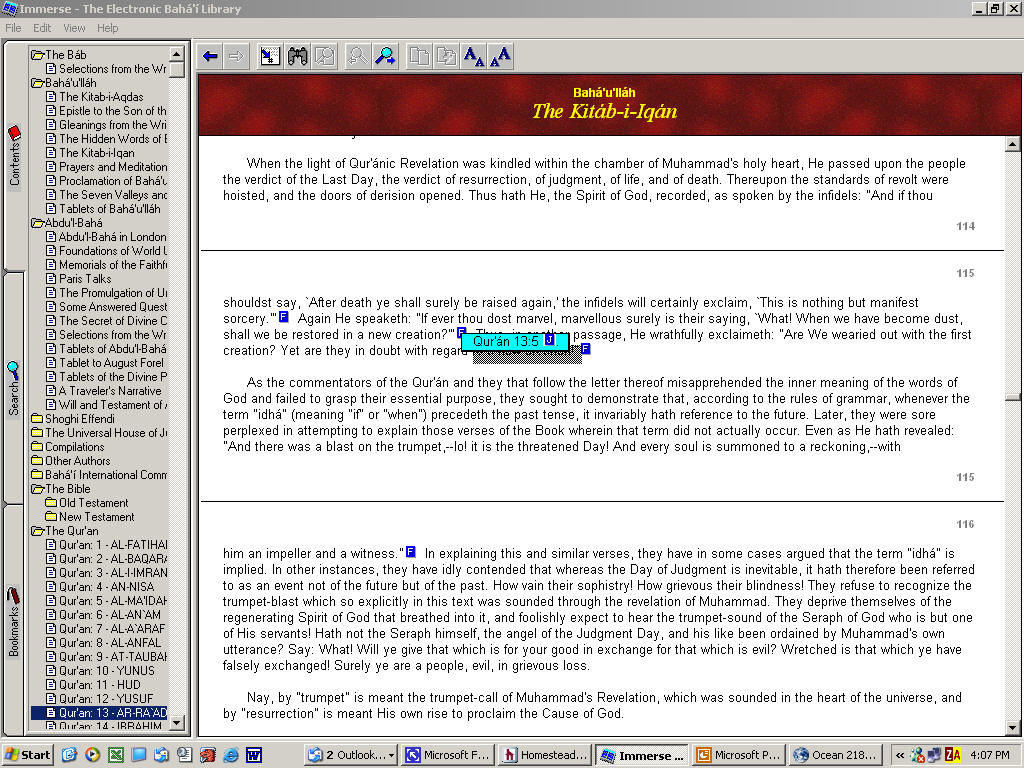
(Also, as another example, a "R" on page 11 of Epistle
to the Son of the Wolf tells you that the 1992 Ridván Message
makes
a reference to this page!)

Similarly, the 1992 Ridvan message makes reference to
other seminal texts via footnote type references (not necessarily in
the orignal letter):
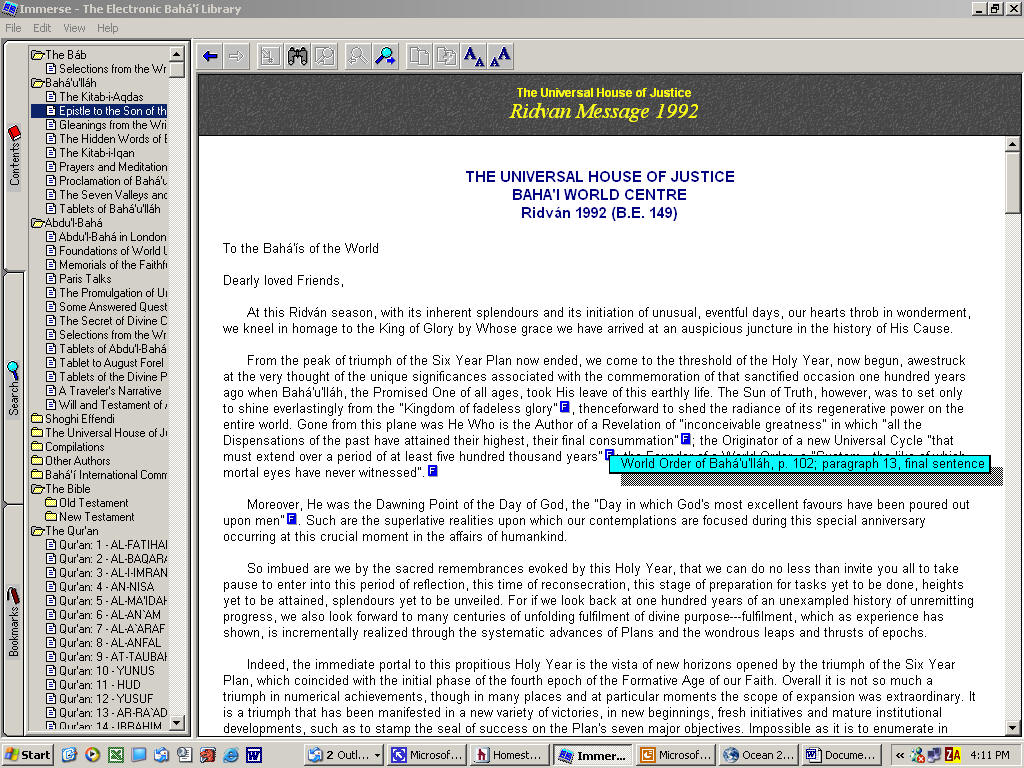
Moreover, you can double click on the WOB reference box (or the Iqan reference box mentioned earlier) after it pops up and it will take you to that page in the WOB or the Iqan! This last feature might not be obvious at first because there is no Jump icon ("J") after the blue high-lighted box reference, but you can just double click on it and there it goes. Amazing! Wonderful! The downside is that you still have to type in the footnote reference into the text if you are cutting and pasting the first document source into your wordprocessor, unless you JUMP ("J") to the secondary reference and also "cut and paste" it. (That would make it a two step process, but it is EXTREMELY fast because all the files are indexed -- unlike Ocean.) Oh, there are links (R) that jump to the Bible as well, whenever they are referenced in the Baha'i texts. One oddity you will find if you attempt to display Immerse on a data projector as your second monitor. Assuming that you have a data projector as your second monitor (as an extension of your desktop, not a duplicate screen), when you click on the (R) and (J) footnote functions the popup window will appear on your primary monitor, not your data projector screen. This means that you will not be able to function independently of your primary monitor. In other words, you will not be able to walk around with a remote mouse in your hand, you will have to stay at your keyboard. The solution, of course, if you want that remote functionality, would be to set your second monitor (the projector) as a duplicate screen (showing exactly what is on the primary screen) and not as an extended desktop of your primary screen.
"Second Word"
search
criteria:
The "second word" search criteria of Immerse actually
could be a second "two or three words" if you liked. Just put the two
sets
of criteria in quotes (either set can be multiple words), and if they
are
within the range you specified you will get those references. This
feature
is not obvious because it is right in your face. There is no menu to
select
from that says "second word" as in MARS. Simply select the "within"
button
and specify the range. I leave it in the "within" mode most of the time
unless I am using a phrase rather than a word or multiple words.
You do not have to put the words in quotes when you are in the "phrase"
mode. MARS limits you to a range of 30, meaning that the second word --
and only ONE word -- has to be within 30 words of your first phrase or
group of words. I tried Immerse with 999 (absurd, of course) in the box
and it worked just fine. (NOTE: If you type in the word "heaven"
in MARS or Immerse you get only "heaven" hits from your search, whereas
Ocean also finds "heavenly," in the "Find Phrase" and "Similar Words"
modes,
but only "heaven" in the "Exact Words" search mode. -- See
"second
word" explanation for OCEAN.)
NOW I AM GOING TO EXPLAIN HOW TO DOWNLOAD IMMERSE and install it on your computer. Here are the steps:
IF I WERE YOU I WOULD SKIP WHAT I AM ABOUT TO TELL YOU HOW TO DO and INSTEAD simply BUY IMMERSE on a CD for $25 (US). Immerse is FREE but Bernal Schooley has been generous enough to also make it available on CD and save you the hassle of downloading it.This is the same Version 0.95 that is available from Casper Voogt's siteat http://www.bci.org/bahaisoftware/Immerse/Immerse95.zip but it is worth it to have Immerse on CD.Go to Bernal Shooley's web site at http://www.lotsofschooleys.com/Immerse/ for instructions on how to order it.<< No longer good. GO HERE >> http://www.bahaindex.com/software-immerse.html
IF you want to go ahead and download it yourself, you can use the directions that follow. They are highly detailed, but don't let that intimidate you. It's not as hard as it sounds and is definitely worth the effort, even if you have the other search engines. I recommend that you set aside an hour for this task. Start by first reading all the way through the following directions, since there are a couple of different strategies to choose from depending on your level of ability and what you want to do. After you read through this you may decide to order the CD.
The simplest path of fewest steps is to skip Getright and go straight to the download website, following the directions there. If you have a weak or slow connection on the web you may want a program like Getright, however. (There are a number of "smart downloaders" you can get off the web for free. If you have Netscape you may already have "Smart Download." Another is called eBot at http://www.ebot.com)
Here is the new website from which to download Immerse (some other locations may still work):
http://www.bahaindex.com/software-immerse.html (With directions for downloading in sections)
Or http://www.bci.org/bahaisoftware/Immerse/Immerse95.zip if you want to download Immerse as one large 34 megabyte file (I recommend you use Getright if you do this)
As stated a moment ago, you may want to use an uninterruptible downloading tool called Getright (next section) even if you use the smaller file sections, which are only 5 megabytes (That is still large for a 56K modem.). It is your choice on this one. Casper Voogt and Bernal Schooley seem to have broken the program down into eight 4.88 megabyte sections at the above address, but some of you reading this may still have an old address from previous instructions and be trying to download a larger file. (That old URL address may no longer work, however, since the plan is/was to take it down. I am intentionally not giving the old URL to you here since I am recommending the NEW URL above.)
I have not taken the time to go through the new routine described at the above URL, but it appears that the files will be concatenated into one large file after you download the sections. You may NOT need Getright, therefore. You may wish to skip the Getright section (described next) and simply follow the directions on the web at http://www.bahaindex.com/software-immerse.html and then continue with my instructions, beginning with UN-ZIP below. After you download the nine files listed at the new URL you will RUN the program imrs95.zip.bat (the ninth file) by double-clicking on it. This will patch all of the first eight files together. Then you will look for the file "imrs95.zip" and unzip it. (Review the bullet outline above if you ever get confused about where you are in the process.)
GET GETRIGHT: (Skip this unless you absolutely need it.)
If for some reason you are downloading the large 34 megabyte zip file for Immerse (link) I recommend you first download GETRIGHT, so that you can resume a long download if interrupted. (If you have Netscape you may already have "Smart Download" that will do the same thing.) You may also find it to be a useful tool for other large downloads in the future. You will find it at http://www.getright.com/get.html (You may be able to skip this step if you use the new download site for Immerse. If you want to skip Getright, go directly to UN-ZIP)
[Note: Even if you are downloading Immerse in small pieces (the new method) you may still want to use Getright if you have a weak or slow Internet connection. The eight pieces are still 5 megabytes each. Perhaps this information will be useful to some of you for downloading other programs, even if you do not use it for downloading Immerse, so I have included it here in any case.]
After you download Getright, double click on the downloaded file (Getrt430.exe) to install Getright. Be sure to notice where Getright is extracting and saving the file so you will know where to look for it in the next step. (You actually have to confirm it, so just take note) Now you are ready to run Getright so it can download Immerse.. (From the START menu select RUN and browse to the location that you know the Getrt430.exe file was saved during the download.) This will install Getright on your computer. It will be added to your program files pull down menu. (You may also be asked if you want an icon on your desktop.) After the installation is complete, click on START button, select Programs and scroll up and down until you see Getright on the list. Click on "Getright Tray Icon" to start Getright running. It will run until you shut it down or turn off your computer.
Then copy the above http:// address (called a URL - Universal Resource Locator) for Immerse into the Getright address line and Getright will download Immerse. (Actually, if you capture the Immerse URL location with Ctrl-C the Getright program will automatically read the address from the buffer, USUALLY. So, you may notice when you go to paste the address into Getright that it is already there -- and assuming you are still online, the download process automatically begins.) If your computer or phone connection fails half-way through the download you will not lose all that time before the failure because that is the function of Getright... i.e., to be able to interrupt and resume downloads.
Somewhat redundantly, here is the typical way you make Getright take the download. Go to the site where you are supposed to download the file... If Getright is already loaded and running in the background then all you should have to do is click on the URL ( http://www.bahaindex.com/software-immerse.html ) and Getright will take over doing the download. If this doesn't happen, and the download begins without Getright as the agent doing the download, then stop the download. RIGHT click (i.e., use the right mouse button, not the left) on the URL address and copy it to the "clipboard" buffer (by choosing "copy link location"). Then click on the Getright ICON (it looks like an eyeball, but it is really the earth with some arrows going around it) and then click FILE on the Menu bar at the top and select ENTER URL. As soon as you do you should see the URL already entered for you. If it is not, you can paste it manually with a Ctrl-V because you already have it in your "clipboard" buffer. As it begins, Getright may ask you where to save the Immerse file you are about to download if you do not already have a default -- such as "C:/my downloads" or "C:/downloads" or "C:/my documents"
YOU MUST NOW UN-ZIP IMMERSE
Downloading your Zipper (if you already have an unzipper, skip to UN-ZIP below)
Once you download the immerse file you will need winzip or coolzip or some similar program to "unzip" the immerse file. When IMMERSE downloads, it is both compressed and "zipped" (another form of compression to make the file smaller during transfer so that your download time is less). First Immerse needs to be "extracted" from the *.zip file. The Immerse zip file is NOT self-executing until after it is unzipped. (It will NOT "run" if you just click on it.) As I indicated previously, you will need a program such as Winzip or coolzip to unzip the file. Both can be downloaded for free from the web if you don't already have it on your computer. (You might be surprised to find it. Try clicking on START, then FINDFILES and type in "winzip.")
WinZip80 (recommended) can be found at:
http://www.bahaindex.com/software/winzip80.exe
As an alternate, try:
http://www.satu.net/download.htm
It will be called "winzip80.exe" when you download it -- before it is decompressed and installed on your computer. (This is a self-extracting or self-executing file that will automatically install itself when you follow the Winzip Install directions below.)
Cutezip shareware can be found at:
http://www.davecentral.com/7506.html
(There is a fee for the Cutezip program after the trial period is up... but you can continue to use it until you can pay. It is the honor system.) You may want to use GETRIGHT again to download WinZip or CuteZip, but they are not anywhere near the size of the original unbroken Immerse zip file and you would not lose much time if you had to restart the download. If you have Getright running it may do the download for you anyway and that's OK.
If you have trouble finding a ZIP program, then use www.google.com or some other search engine on the web (like www.yahoo.com) to find one of these, or another "unzipper." http://www.google.com/search?q=winzip80.exe&btnG=Google+Search
After you find your ZIPPER, you install it. (WINZIP Install directions)
If you did not have a un-ZIP program, we assume you have now downloaded one (above paragraph). You will now have to install it. Just notice where it lands on your hard disk (for Windows-based computers, probably "C:\temp\downloads" or "C:\downloads" or "C:\my downloads," depending on how you have set up your computer). If you don't know where it is, use FIND (Files/Folders) from the START menu. (Just type Winzip or Cutezip and the FIND routine will find it.) All you have to do is "click on it" to get it to install, since it is a self-extracting file. It should then install itself and be available to you from the START menu, under PROGRAMS, and you may also have been given the option to place an icon on the desktop during the install. How do you click on it? Place the mouse cursor over the file name and press the left mouse button twice quickly. You can locate the file to "click on" with FIND and click on it right there, or you can use Windows Explorer and look for it manually.... OR you can use the BROWSE feature of the RUN option from the START menu in the lower left-hand side of your computer screen. (If you use this last option you do not double-click you simply use the "OPEN" feature of the BROWSE routine.)
After they are installed, Cutezip will be located under
C:\WINDOWS\Start Menu\Programs\GlobalSCAPE\Cutezip
WinZIP will be located at C:\WINDOWS\Start Menu\Programs\WinZip and will also be in your START menu. (You can get rid of it there if you want by right clicking on it and selecting delete. This will not remove the program from the computer. It will still be listed under ...\Programs. You can drag it to the desktop if you like, as a way of removing it from the START menu if you don't want to have it there.)
UN-ZIP "Immerse" once downloaded
The old file name of the downloaded IMMERSE was "imrs32.zip" This is what you will have if you are using earlier directions and have found a location on the web to download Immerse as one large zip file. HOWEVER, at the time of this writing, the plan is to do away with all locations except the one I have listed for you at Bahaindex above. (Thus, I am not repeating the old locations for Immerse.) Most of you will be use the new download location, so just follow the directions on the web at http://www.bahaindex.com/software-immerse.html and then continue with my instructions below. After you download the nine files listed there you will RUN the program imrs95.zip.bat (the ninth file) by double-clicking on it. This will patch all of the first eight text files together. Then you will look for the file "imrs95.zip" and unzip it. (If you find "imrs95.zip" you will not have "imrs32.zip." I believe that they both result in the same version of Immerse being installed on your computer, however, which I believe is Vers. .092 -- dated 1997)
imrs95.zip is the file you will tell Cutezip or WinZIP to unzip. (I will tell you how to do that in a minute.)
After you download Immerse to your computer the file "imrs32.zip" or "imrs95.zip" should be on your computer. You should have noticed where Getright or Netzip was putting it during the download because you probably had to confirm the location. Even if you did not use Getright or Netzip you were asked where to store the file. If you don't remember where it is stored on your computer, use FIND (Files/Folders) from the START menu. There are two ways to unzip the file: (1) if you have already installed WinZip80 or Cutezip on your computer you just have to double click on "imrse32zip" or "imrs95.zip" (whichever you have) file and the WINDOWS operating system will pull up whichever program you have set (associated with) as your default for opening zip files, OR (2) you can open one of those two programs (Winzip or Cutezip) and use the OPEN command to browse for the file and open it. WinZIP has a WIZARD feature that automates the whole process, so if you are not too computer savvy (hey, you made it this far didn't you?) then just use the WIZARD instead of OPEN. It will find every zipped file on your computer. Just scroll down to the "imrs32.zip" or the "imrs95.zip" file and press next. Follow the instructions. Everything is automatic.
Alternate method for downloading large files -- Combines downloading and unzipping into one step.
Another new alternative I have not tried, but which sounds good for downloading large files is Yahoo/Netscape's new "plugin" called Netzip Classic. It is an enhancement to Netscape (if that is your browser), though I think it can be used separately. Netzip combines downloading and un-zipping into one package. It is designed for anyone who downloads large ZIP files, MP3s, games, or any other file from the Internet. It also includes RealDownload, a download manager with convenient pause, resume, and scheduling features that put you in control of your downloads (like "Getright"). Netzip is designed to make zipping and unzipping files easy. Just right-click to zip or unzip. The program recognizes all of the popular compression formats, such as ZIP, EXE, ARJ, LHARC, and TAR. The Netzip Folders feature lets you treat all your ZIP files just like regular Windows folders. So instead of downloading Winzip and Getright you could theoretically just download Netzip to handle both jobs. The disadvantage (or the "downside") may be that after the trial period you will have to pay for it or lose it. Not sure. Won't matter if this is all you ever intend to do. Click here to own it for FREE It should install automatically on your computer. I would skip this myself, however, unless I needed a highly user friendly program to do both jobs (download and unzip), and I was willing to pay for it.
After Immerse is downloaded and UN-zipped, it's time to install it.
After Immerse is unzipped you should have a program called "Im32v092.exe" on your computer (or "SETUP.EXE" from the new download method) in the Immerse directory. This is the "self-executing" file derived from the "imrs32.zip" (zipped file) or "imrs95.zip" alternatively. If you don't know where it is, use FIND (Files/folders) from the START menu. Double click on it and it will automatically install the Immerse program that you can finally use. Yeah! The new directions from the new download site indicate that you will double click on a file called "SETUP.EXE" but there could be several of these on your computer, so if you use the find routine, BE SURE to use the one in the Immerse folder. (Most likely you will not have to search for it using FIND.) If you have room on your hard disk it is a good idea to keep the zipped file around even after you install the extracted version of the program, just in case you have to install it all over again, or you want to give it to someone else via cable, CD or on your network (it's too big for a floppy).
If the above location (http://) on the web for IMMERSE changes (as it has so often) or you cannot find it, you may wish to contact Casper Voogt through the Baha'i Computer & Communication Association (BCCA). He should be able to direct you to the latest link. Send an email to Casper in care of www.bcca.org (you will find his email there somewhere) or at cvoogt@bahaindex.com. Keep your browser trained on http://www.bahaindex.com/soft.html for the latest links (new location), should you find those above have changed. Also, if any of these links are not working when you first check them, try them the next day. Sometimes the link is temporarily down. The BCCA server likes to go down, so if these links don't work at first... TRY AGAIN the next day. Sometime it takes a while (sometimes days) for them to fix it. BCCA stands for Baha'i Computer & Communication Association. It is run by volunteers..
Other lower level links are these: http://www.bcca.org/services/srb/resources.html
http://www.bcca.org/~cvoogt/ or http://www.bahaindex.com (they are the same site)
Originally Immerse was found on The Electronic Bahá'í Library by Bernal Schooley:
http://www.lotsofschooleys.com/Bernal/
For more information see: http://www.lotsofschooleys.com/Immerse/
This should still be active and provide some additional information, though you cannot download the program from there.
A link for downloading from ZNET is provided there, BUT I don't think it works, so use the one at the Baha'i Faith Index (http://www.bahaindex.com) site above. http://hotfiles.zdnet.com/cgi-bin/texis/swlib/hotfiles/search.html
+++++++++++++++++++++++++++++++++++++++++++++++
GOOD NEWS FOR Macintosh USERS.
The latest "version" (at the time of this review) is
called
ARCHIVE 2.0 and the 5/25/01 advertisement reads as follows: "The
Comprehensive,
Universal Textbase of the Baha'i Writings, is at last available after a
year of scanning and proofreading. ARCHIVE 2.0 represents a near
doubling
of the textbase. Everything that was in ARCHIVE 1.x is in 2.0, plus
these
additional texts and more:"
Probably a later "version" implies the improvement
of the text base (see notice from the author below), not the search
engine
itself, since the engine is freeware and "borrowed" with permission by
the author of Archive.
If OCEAN did not exist I would definitely use Archive because you have access to so much text. However it is like the standard transmission of a car. You must operate it "manually" -- almost. (I am speaking metaphorically. OCEAN is like having an automatic transmission.) If you are "computer literate" Archive's limitations may not bother you too much and this program definitely has some very nice features. (Remember some folks still like manual transmissions.) I have not reviewed version 2.0, so I cannot say whether I could live without it. Probably I cannot, since it now has all the illustrations with the Dawnbreakers. Sounds like a lot of work has gone into it since version 1.0.2, which is what I have. Keep that in mind as you read my review.
The search engine is a re-write of Windows Notepad, and having this program is probably worth the $25 in itself - even though you can obtain "EditPad" free on the web. It is FREEware. There are two other reasons to get this CD, even if you already have Ocean fully loaded with text.
The version of the Qur'án contained with Archive is Yusuf Ali's translation, although you may be able to download it free from The Islamic Computing Centre, 73 St. Thomas's Road, London N4 2QJ U.K. Tel:(071) 359 623 Fax:(071) 226 2024. See http://www.uah.edu/msa/quranYusufali.html There may be some copyright issues you have to consider and communication with the Center may be necessary. If the copyright of the digital text is held by the book publisher there may be no issue at all if you already own a copy of the book in print.
The downside is that the Qur'án in Archive (Yusuf Ali's translation) is not broken down into Suras as is the Rodwell translation in Immerse and Ocean. (Immerse has both the phonetic and Anglicized names of the Suras.) However, Archive includes the Bhagavad Gita, so if you do not have Immerse and are using this CD to get some additional text for Ocean, you will like this welcome addition over MARS. I should mention that the Yusuf Ali translation of the Qur'an in both Ocean and Archive does has the Suras numbered, so in that sense they ARE broken down -- though not sectioned under chapter "names" as in Immerse. Ocean (and I believe Archive) is more useful in one way: Each paragraph is numbered with the Chapter number and paragraph number and this is the new standard, even for the Baha'i Writings -- since so many of these texts are now being translated into foreign languages. (Obviously page numbers would vary; so, reportedly, they are eventually being abandoned in Baha'i texts. Seems this is also being done with the Qur'an.)
Remember, MARS has only the Baha'i writings, and not all of them. (And even though it is much faster to search with, you cannot add more writings to it.) For example, it does not have the Buddhist writings, which are only available with Immerse (and in Ocean, if you wish to import them). MARS does not have the Qur'an.
Unlike Immerse, "Archive" DOES break down the Old and New Testament down separately for search routines (Immerse lets you see them separately but not search them separately), and it will allow you to limit your search to just one of them, but you have to highlight every book in the New or Old Testament (whichever you want) and that takes up more room than the entire menu bar at the top... so if you had anything else open, like the Qur'án or the Baha'i writings you would not even know it until you had completed your search. Ocean on the other hand would allow you to search the New Testament or the Old Testament with a single command -- assuming you import each as a separate text with its own name - and you can always control or limit the texts you are searching in a way that you can clearly see what you are doing. I ran comparative searches between Ocean and Archive on the same texts... and the results were exactly the same. I received the same number of hits for the same search criteria when using single words.
Unfortunately, in Archive, the names of the texts (the database) are truncated and you may not be able to figure out what they are without going and looking at them. You could rename them but unless you have Windows 95/98, you would lose the full name again. (This would also be true for OCEAN if you are trying to use names longer than eight characters with Windows 3.1.) Ideally, if you use them with OCEAN you would want to rename all of these files or you will only be able to guess the major ones from the abbreviated names. You would rename them with Window Explorer before you drag them into the "libraries" (now called Custom Bookshelves) you create with OCEAN. With respect to PCs, Archive is essentially a DOS-based or Windows 3.1 engine. Most file names are not longer than 4 characters. (Supposedly version 2.0 has corrected this limitation and you can receive a free update upon request, according to a conversation I had with the author, Stephen Dighton.)
Archive: "Bottom-line"
If you do not have the ability to download texts quickly from the web, you could justify the purchase of this disk purely for the texts ($25) and import them into OCEAN. No one has a copyright on these texts already released to the web (except the Universal House of Justice), and no one has a copyright on the program, although the combination seems to be copyright-able, so you should buy this CD, not pirate it. Some good work was done here and the cost is minimal. (More information is available from http://www.schoolmarmwood.org -- click on ARCHIVE in the directory on the left.
OR email Stephen Dighton, swp@schoolmarmwood.org) I bought my copy at the Green Acre Baha'i School book store, so that might be easier for some of you. It is also available through the BDS -- Baha'i Distribution.Service bds@usbnc.org / 800-999-9019 (also for MARS)
Here is the latest description (May 27, 2001) of Archive that I received from Steve Dighton with certain points he would like to have mentioned:
"First: ARCHIVE is the ONLY program of its kind for Macintosh computer users currently available. The Mac version has an integrated text reader and search engine that combines many of the functions you found admirable in the various Windows programs. Both Windows and Mac versions [of the Archive software] reside on the same disk. The user sees only the portion [of the software] that his computer can use.
Second: ARCHIVE, like OCEAN, is open-ended as well. Users can add their own texts simply by creating a text file and putting it in whatever folder they wish. Instructions are included in the manual on the disk.
Third: To my [Steve's] knowledge, ARCHIVE is the only electronic collection that has ONLY authenticated texts of the Baha'i Writings, most in authorized translations.
Fourth: ARCHIVE is structured so that the user can read a single book in its entirety, if he or she so chooses, in addition to searching it or any part of the textbase.
In one of his emails to me Steve writes: "Version 2.0 addresses some of the deficiencies you [Greg Watson] bring up." Here are his comments on the V.2.0 update:
First: ARCHIVE 2.0 is probably the most comprehensive electronic collection of authenticated Baha'i texts currently available on CD. [This statement made prior to text being provided with Ocean.]
Second: All the files in 2.0 have long names so you now know what book you are looking at.
Third: 2.0 now contains the Dhammapada.
Fourth: Your surmise is correct that the primary search device is still EditPad. However, there is an optional search engine that has always been a part of ARCHIVE (InfoRapid Search) which can be installed if the user wishes. It is not as intuitive as other Windows programs and does take a bit of getting used to, but it will provide very fast searches of the files in any folder, such as those in the Bible. Think of it as a "crash box" type of manual transmission rather than the smoother "syncromesh" transmissions we've all come to accept as standard.
The price of ARCHIVE 2.0 is $35.00. It went on sale 5-25-01 and there are no version 1.0.2 disks available except those left is in stock in Baha'i bookstores and at the BDS. Purchasers of ARCHIVE 1.0.2 who had a red coupon in their package can upgrade to 2.0 for free by following the instructions on the coupon."
+++++++++++++++++++++++++++++++++++++++++++++++
Yakov Phillips has put together two CD-ROMs full of Baha'i texts. Websites, pictures and more for only $20. It uses the same search software as ARCHIVE and has been reviewed in the Baha'i Journal (UK Baha'i Monthly magazine) as being the Best $20 ever spent. See http://bahai-library.org/cdrom/ for a small overview what is on them.
His email address is yakovphillips@hotmail.com
+++++++++++++++++++++++++++++++++++++++++++++++
Similarly:
Bahá'í Resources CD-ROM by Graham Sorenson; allows people without Internet access to view some sites offline using the cd-rom. Also includes some useful software as well as links to the actual "live" sites. Again, http://bahai-library.org/cdrom
+++++++++++++++++++++++++++++++++++++++++++++++
"STAR OF THE WEST"
(via SIFTER search / study engine).
The Star of the West amounts to over 8,000 pages. Although its importance is universally acknowledged, due to its sheer volume re-publication has been uneconomical. Only about half has ever been re-published -- and that at great expense. The $120 set of volumes re-published by George Ronald some twenty years ago made the first 4,000 pages available to many. This Sifter publication contains, in one inexpensive CD, the entire 25 volumes spanning from 1910 through 1935 (all 8000 pages). Sifter includes photographs. (I believe that they are "jpeg" and "tif" image files.) It costs $65, with free shipping (globally) included (for a limited time).
This is available from http://www.bahai-education.org/star/default.asp?a=1 (Same website as Ocean.)
Here is an explanation of what SIFTER is all about from the web site:
Sifter is a tool created to help people explore, browse and research. Within one little CD, thousands of page images are stored and indexed. Like a bookshelf, Sifter lets you select a book and open to a specific chapter or page, flip pages and make bookmarks and placeholders. Unlike a conventional book, Sifter's bookshelf is fully searchable. Type a few words and Sifter launches into a furious analysis 'sifting' through its thousands of pages to find references to your topic. Want to search the entire Star of the West for all references to "century of light"? Now you can. With Sifter, you can do more 'research' with less 'search'. When you find an article you like, simply bookmark it and, if you like, hit PRINT and your printer produces -- essentially -- a photocopy of the book's original page, including photos and illustrations!
|
|
|
Sifter, therefore is really just a tool to help make books more accessible. The present publication - The Star of the West - provides a perfect example." Sifter is the engine. Star of the West is the data. This data for Star of the West occupies approximately 450 megabytes. See http://www.bahai-education.org/ocean/faq.asp for frequently asked questions on this program. (May not yet be functional.) Also, see http://www.bahai-education.org/star/intro.htm
+++++++++++++++++++++++++++++++++++++++++++++++
Other "Baha'i Search Sharweware" -- A Windows program for searching most Baha'i writings, the Bible, the Qur'an and more. About 2.5 million words! A shareware program by Ian Vink mailto:Ian.Vink@icis.on.ca Download it from Baha'i Software Indexftp://su.icis.on.ca/bahai/freeshar.htm(this link may no longer be working -- you may have to search for Ian Vink's new web site)
+++++++++++++++++++++++++++++++++++++++++++++++
FreeText
On "Baha'i Tech" (Baha'i techie listserv group) they've been talking about "Freetext" and using it as a Baha'i writings search tool. It now runs on both the Macintosh and Windows. It was just recently converted to work on a PC and is called "Bahá'í fResearch". See http://www.markfoster.net/fresearch.html or http://www.fortunecity.com/meltingpot/liberty/1130/fresearch.html
Don Calkins seems to be a primary Baha'i proponent of FreeText, which he claims (once claimed -- before Ocean's advent) is the fastest text retrieval engine available. Don can be reached at drc@gfindex.com. Not too long ago, Mark Zimmerman, the author of Freetext, located the original C-code and some rudimentary DOS and UNIX versions. They are on his web site now. (See http://www.commonlink.com/~drc/ft/freetext.html )
If someone wants to work on it, the code and documentation are available at http://www.his.com/~z/c/index.html
"Baha'i Tech" is a mailing list; instructions on how to join are found on http://www.bahaindex.com/themelists.html
InfoRapid
Another interesting set of links to a generic program (with no Baha'i texts association) that is like Archive and FreeText can be found on Google under "InfoRapid". InfoRapid also comes with Archive, although you must activate it as an optional search engine. I have no information of comparative capabilities (with Ocean, etc), but obviously you can import Baha'i texts in ASCII text format. It can utilize Boolean logic, which can be a big plus for some of you.
+++++++++++++++++++++++++++++++++++++++++++++++
FTP (file transfer protocol) -- for the more sophisticated computer user
Many of the books by Baha'u'llah, Abdu'l-Baha and Shoghi Effendi (as well as some others) are available via anonymous ftp from ftp.bwc.org or ftp://ftp.bwc.org/bahai
and also mirrored at "oneworld.wa.com". ftp://oneworld.wa.com/pub/bwc
To obtain these click on the above or type: ftp ftp.bwc.org OR ftp oneworld.wa.com
At the "Name" prompt, type: anonymous
At the "Password" prompt type your email address.
You should now get a "ftp" prompt. You must then navigate through the ftp file system (a tree structure) using commands "ls" and "dir" to list the directories and "cd" to change directory. Use "get <filename" to transfer files from there to your computer. Be aware that the files are in a compressed format so you must be able to decompress them when you obtain them (this also means that you must issue the ftp command "binary" before issuing any get commands). At the FTP address "ftp.bwc.org" the books are in the directory "bahai". At "oneworld.wa.com" they are in the directory "pub/bwc".
This information obtained at the Baha'i Faith Annotated Bibliography
+++++++++++++++++++++++++++++++++++++++++++++++
Several other links to Baha'i texts (including other languages) are provided on my web site at http://www.homestead.com/watsongregory/files/index.htm
or http://64.124.124.37/watsongregory/files/ if you DNS is not working
(particularly at the bottom of the "United Nations talk")
http://www.homestead.com/watsongregory/files/un_talk.html
There is also a type of web search engine at the bottom of my home page that links to all the sources on the web that Casper Voogt has provided. You can copy it to your home home page if you like. (Casper provides instructions from his site.) If you have questions, you can email me at "watsongreg @ email.com" (Sorry, but no automatic email link to me -- in order to prevent spam email harvesting)
Go back to the top of this document
Go back to the Table of Contents