If you wish to send this page to a friend, it may be easier to refer them to the following address: http://gw.homestead.com/
PowerPoint: You can still see PowerPoint presentations even if
you do not own Microsoft
Office (the PowerPoint program) by using the FREE viewer. Press
F5 to start the
PowerPoint presentations after they
download, assuming they do not start automatically. (PPTs start
automatically with the viewer, if you don't have PowerPoint
itself.) A couple of the
presentations on my web site are in PPS
(PowerPoint "Show") format and will start
automatically in PowerPoint, as do ALL presentations that that are
displayed with the
Microsoft "VIEWER".
For
further help on PowerPoint, click
>>> HERE.
(You can download the viewer for FREE
at this link. Do not use earlier versions.)
Version:
Many of my presentations require Microsoft's PowerPoint 2003 (or later version), or the
PowerPoint
viewer 2003 (or later)
for the animations.
If you don't have PowerPoint and thus require the
"viewer", you must install it first before trying to run the
PowerPoint. (You
can download the viewer as mentioned above. After you have installed it, then download the
PowerPoint show I have created to your desktop and simply double click
on it (left mouse button) to start the show. If PPS
files do not run automatically (or the double-click does not open the
viewer), then you may have to "associate"
the
file type -- PPS or PPT -- with PowerPoint (or the viewer),
respectively. It is highly unlikely that you will be required to
do this, but if so
then
follow examples on how to re-associate a file type, as shown in the
screen-shots of the PDF
help / instructions below.
![]()
![]() < click here. You can
also follow
the example here (on how to "re-associate" a file type) with respect to
PPS (PowerPoint shows).
< click here. You can
also follow
the example here (on how to "re-associate" a file type) with respect to
PPS (PowerPoint shows).
PRINTING: Pages that have
white text
may not print properly with your browser unless you change some
settings.
White on white comes out blank. IE (Internet Explorer) does not
seem
to have a problem, but early versions of Netscape do (4.7, for
example). Netscape 7.1, Mozilla
and Mozilla
Firebird do not have a problem. To correct this problem
with early versions of Netscape, click
on FILE and PAGE SETUP and set the TEXT and LINES options to
BLACK. You many also wish to select black ink when your printer
menu pops up, however the white text should automatically print black
anyway, unless you elect to print the background colors (wasting lots
of ink).
This is a document-oriented web site, as it is meant for research and study. Several of the "pages" on this web site are intentionally long so that the links on them will not make you take extra "load time" jumping back and forth between multiple pages—even if you browser is set wrong. These longer pages are "study" pages, and are intentionally NOT broken into parts so that you will save time while referring back and forth to the links within them—that is to say, most of the links on the page are internal to this page itself so you will NOT have to wait for new pages to load as you jump around. This is a minor point and may not be applicable to your browser settings. The main reason this was set up this way initially is because one long page is easier to print than multiple pages because you only press the print button once.
Some links are external to a page, however, so just observe the link location, which should be displayed at the bottom of your browser, before you click on the link. That way you can first determine whether the link will cause you to leave this page and load another. To conserve time you may wish to wait and come back to that one later.
Depending on the amount of "cache" reserved by your browser and how much browsing you have been doing lately, you may have to wait again for a long page to load the second time, were you to leave and come back. The purpose of any disk cache allocation is to automatically "download" some pages to your computer. Technically, what you SEE when you visit a site on the web may not actually be what is posted on the web and you have visited that page before. This could be either good or bad depending on your settings and whether the last time you visited was five minutes ago or last week. You may actually be looking at what was stored on your own hard disk a week earlier, for example. The "disk cache" is used to keep local copies—on your hard disk—of frequently accessed documents and thus reduce time while connected to the Internet. It speeds up the display of pages you frequently visit or have already seen, because your browser can open them from your hard disk instead of from the Web. This is great if you just visited that page a few minutes ago. It is not so good if the page has been updated and you have not visited it for a month.
Your browser settings should be set to compare the document in cache (stored on your computer) with the same document on the web each time you visit it; that is, at least "once per session." On most browsers, like Netscape or Internet Explorer, this is the "default" or pre-set setting, and you don't have to worry about. If you are curious to check, go to the "Preferences" setup. Here is how to check or increase the cache in Netscape: Pull down the "Edit" menu, going to "Preferences" and under the "Advanced/Cache" section. If you want to change the value, type in 7680 kb for "disk cache" for example. This will reserve 7.68 megabytes of your hard disk space for cache.
To create more space for temporary Internet pages in Internet Explorer follow these directions:
- In Internet Explorer, on the Tools menu, click Internet Options.
- On the General tab, click Settings.
- To create more space to store pages temporarily, move the slider to the right.
In earlier versions of Internet Explorer you can check or change the settings for "temporary internet files" under "View / Internet Options" on the tool bar. Make sure your settings ask IE to check newer versions of stored pages "every time you start Internet Explorer."
The Temporary Internet Files folder is the location on your hard disk where Web pages and files (such as graphics) are stored as you view them. This speeds up the display of pages you frequently visit or have already seen, because Internet Explorer can open them from your hard disk instead of from the Web.
It's also good to clean out your temporary files from time to time. To remove temporary Internet pages in Internet Explorer follow these directions:
- In Internet Explorer, on the Tools menu, click Internet Options.
- On the General tab, click Delete Files.
- On the next screen check the box to delete all offline content stored locally. (The next time you visit a page it will be stored locally again. Old pages you have not visited for months will be gone.)
With either browser, while you are waiting for a page to finish loading, you should still be able to begin reading the top part of the document anyway, so these longer pages really do not make you wait. In the event you wanted to leisurely study the entire site "off-line," you could download my entire site to your computer. Software is available for that on the web. For permission to do that, please contact me via email. Downloading my site NOT a recommendation, simply a possibility. My web site is continually updated, and you would miss significant changes if you did not revisit the location "on the web" from time to time.
If for some unusual reason (such as to theoretically reduce small amounts of access time) you have asked your browser "never" to compare versions you have in cache storage with what is published on the web, you may want to hit "reload" right after the page has finished displaying itself to your screen—in order to ensure that you are getting the latest version of the page. Again, this manual process is unnecessary if your browser is set properly. It's a preference folks sometimes used to choose when they knew that they were visiting mostly permanent sites. These days, it is not logical to think that sites are permanent. Even commercial sites are subject to frequent change.
It is important to remember that on web sites like mine, you should always suspect that any page may have been updated at any time. However the optimum setting is to compare the cache version "once per session" and this will serve both objectives: (1) getting the latest version; and (2) saving the time it would take to download the page each time you jump to another page and come back.
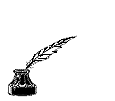
Contact me at Greg_Watson>RemoveThis<@post.harvard.edu
(Sorry, you have to type in my email address because spammers will harvest it otherwise and send me lots of junk.)
Some hints on the use of anti-virus and anti-spy software